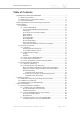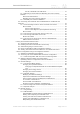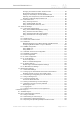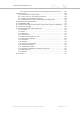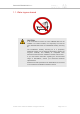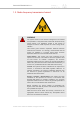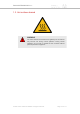Installation Instructions
Table Of Contents
- Cisco Ultra-Reliable Wireless Backhaul FM4200 Mobi
- Table of Contents
- 1. HAZARDOUS CONDITION WARNINGS
- 2. Reporting mistakes and recommending improvements
- 3. Getting Started
- 4. Installing the radio
- 5. Hardware installation
- 5.1. Fluidmesh Hardware Installation
- 5.2. Connecting the Fluidmesh Cisco FM4200 Mobi to a network and antennas
- 6. Using the Fluidmesh Partner Portal
- 7. Device configuration using the configurator interface
- 7.1. Software and hardware prerequisites
- 7.2. Accessing the Cisco FM4200 Mobi for device configuration
- 7.3. Switching between offline and online modes
- 7.4. General settings
- 7.5. Network control
- 7.5.1. Ping softdog
- 7.5.2. FM-QUADRO
- FM-QUADRO for mesh network-capable devices
- Plotting and interpreting the wireless links
- Viewing live data for a radio or wireless link
- Viewing live RSSI data for a wireless link
- Manipulating the FM-QUADRO view
- Changing the relative position of device icons
- Showing KPI values for wireless links
- Adding an aerial map to the FM-QUADRO view
- Adjusting the transparency of the aerial map view
- Exporting a network representation file
- 7.5.3. Advanced tools
- 7.6. Advanced settings
- 7.6.1. Advanced radio settings
- 7.6.2.
- 7.6.3. Static routes
- 7.6.4. Pass lists and Block lists
- 7.6.5. Multicast
- 7.6.6. SNMP configuration
- 7.6.7. Wireless access point configuration
- 7.6.8. RADIUS configuration
- 7.6.9. NTP Configuration
- 7.6.10. L2TP configuration
- 7.6.11. VLAN settings
- 7.6.12. Fluidity settings
- 7.6.13. Miscellaneous settings
- 7.7. Management settings
- 7.7.1. View Mode settings
- 7.7.2. Changing the Administrator username and password
- 7.7.3. Overwriting and upgrading the unit firmware
- 7.7.4. Plug-In management
- 7.7.5. The device status view
- 7.7.6. Saving and restoring the unit settings
- 7.7.7. Resetting the unit to factory defaults
- 7.7.8. Logging out
- 7.7.9. Viewing the end-user license agreement
- 8. Software Plug-Ins
- 9. Troubleshooting
- 10. Electrical power requirements
- 11. Heat radiation data
- 12. Federal Communications Commission (FCC) radio interference statement
- 13. Notices and copyright
- 14. Fluidmesh end-user license agreement
- 14.1. Preamble
- 14.2. Notice
- 14.3. Definitions
- 14.4. License grant
- 14.5. Uses and restrictions on use
- 14.6. Open-source software
- 14.7. Termination
- 14.8. Feedback
- 14.9. Consent to use of data
- 14.10. Warranty disclaimer
- 14.11. Limitation of liability
- 14.12. Exclusion of liability for emergency services
- 14.13. Export control
- 14.14. General
- 15. Contact us
DC IN, LAN1/POE And LAN2 Ports ............................................ 31
5.1.4. Rebooting The Firmware And Resetting The Unit To Factory
Defaults ............................................................................................... 32
Device Firmware Reboot ................................................................. 32
Resetting The Unit To Factory Settings ............................................. 32
5.1.5. Suitability For Outdoor Installation ................................................. 33
5.2. Connecting The Fluidmesh Cisco FM4200 Mobi To A Network And
Antennas .................................................................................................... 34
5.2.1. Terminal Assignments For Power And Data Connectors .................. 34
M12 A-Coded ................................................................................. 34
M12 A-Coded (Five-Pin) ............................................................ 34
M12 A-Coded Eight-Pin (Pre-September 2016 Only) ................... 35
M12 X-Coded ................................................................................. 36
5.2.2. Connecting A DC IN Power Source To The Unit ............................. 37
5.2.3. Connecting LAN Cables To The Unit ............................................. 38
M12X LAN Cables .......................................................................... 38
5.2.4. Connecting The Antennas To The Cisco FM4200 Mobi ................... 40
QMA Antenna Connections .............................................................. 40
6. Using The Fluidmesh Partner Portal ............................................................... 43
6.1. Accessing The Partner Portal ................................................................ 43
6.2. Enabling Two-Factor Authentication For Security .................................... 44
6.3. Administering Plug-In License Codes ..................................................... 46
6.4. Using The RACER™ Radio Configuration Interface ................................. 46
6.5. Viewing The Technical Documentation For Your Fluidmesh Device ........... 46
7. Device Configuration Using The Configurator Interface .................................... 48
7.1. Software And Hardware Prerequisites .................................................... 50
7.2. Accessing The Cisco FM4200 Mobi For Device Configuration .................. 50
7.2.1. Initial Configuration With The Unit In Provisioning Mode .................. 51
7.3. Switching Between Offline And Online Modes ......................................... 56
Uploading A Device Configuration File From FM Racer ............................ 57
7.4. General Settings ................................................................................... 59
7.4.1. The General Mode Window .......................................................... 59
Changing The Operational Mode ...................................................... 60
Changing The Operational Mode On A Mesh Network-Capable
Unit .......................................................................................... 60
Changing The Prodigy Version ......................................................... 61
Changing The LAN Parameters ........................................................ 62
7.4.2. Wireless Settings ......................................................................... 63
Modifying The Wireless Settings ...................................................... 63
Important Considerations For Wireless Settings ................................ 65
Point-To-Point And Point-To-Multipoint Considerations ....................... 65
Co-Location Considerations ............................................................. 66
Channel Width Considerations ......................................................... 66
Dynamic Frequency Selection Considerations ................................... 67
7.4.3. Antenna-Alignment Tools And Physical Statistics ............................ 68
7.4.4. Spectral Analysis ......................................................................... 70
7.5. Network Control .................................................................................... 72
7.5.1. Ping Softdog ................................................................................ 72
7.5.2. FM-QUADRO .............................................................................. 74
FM-QUADRO For Mesh Network-Capable Devices ........................... 74
Plotting And Interpreting The Wireless Links ..................................... 75
Viewing Live Data For A Radio Or Wireless Link ................................ 79
Viewing Live RSSI Data For A Wireless Link ..................................... 82
Manipulating The FM-QUADRO View ............................................... 83
Cisco Ultra-Reliable Wireless
Backhaul FM4200 Mobi
© 2020 Cisco and/or its affiliates. All rights reserved. Page 4 of 177