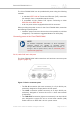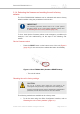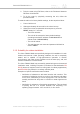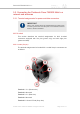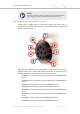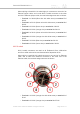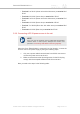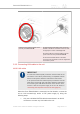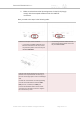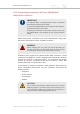Installation Instructions
Table Of Contents
- Cisco Ultra-Reliable Wireless Backhaul FM4200 Mobi
- Table of Contents
- 1. HAZARDOUS CONDITION WARNINGS
- 2. Reporting mistakes and recommending improvements
- 3. Getting Started
- 4. Installing the radio
- 5. Hardware installation
- 5.1. Fluidmesh Hardware Installation
- 5.2. Connecting the Fluidmesh Cisco FM4200 Mobi to a network and antennas
- 6. Using the Fluidmesh Partner Portal
- 7. Device configuration using the configurator interface
- 7.1. Software and hardware prerequisites
- 7.2. Accessing the Cisco FM4200 Mobi for device configuration
- 7.3. Switching between offline and online modes
- 7.4. General settings
- 7.5. Network control
- 7.5.1. Ping softdog
- 7.5.2. FM-QUADRO
- FM-QUADRO for mesh network-capable devices
- Plotting and interpreting the wireless links
- Viewing live data for a radio or wireless link
- Viewing live RSSI data for a wireless link
- Manipulating the FM-QUADRO view
- Changing the relative position of device icons
- Showing KPI values for wireless links
- Adding an aerial map to the FM-QUADRO view
- Adjusting the transparency of the aerial map view
- Exporting a network representation file
- 7.5.3. Advanced tools
- 7.6. Advanced settings
- 7.6.1. Advanced radio settings
- 7.6.2.
- 7.6.3. Static routes
- 7.6.4. Pass lists and Block lists
- 7.6.5. Multicast
- 7.6.6. SNMP configuration
- 7.6.7. Wireless access point configuration
- 7.6.8. RADIUS configuration
- 7.6.9. NTP Configuration
- 7.6.10. L2TP configuration
- 7.6.11. VLAN settings
- 7.6.12. Fluidity settings
- 7.6.13. Miscellaneous settings
- 7.7. Management settings
- 7.7.1. View Mode settings
- 7.7.2. Changing the Administrator username and password
- 7.7.3. Overwriting and upgrading the unit firmware
- 7.7.4. Plug-In management
- 7.7.5. The device status view
- 7.7.6. Saving and restoring the unit settings
- 7.7.7. Resetting the unit to factory defaults
- 7.7.8. Logging out
- 7.7.9. Viewing the end-user license agreement
- 8. Software Plug-Ins
- 9. Troubleshooting
- 10. Electrical power requirements
- 11. Heat radiation data
- 12. Federal Communications Commission (FCC) radio interference statement
- 13. Notices and copyright
- 14. Fluidmesh end-user license agreement
- 14.1. Preamble
- 14.2. Notice
- 14.3. Definitions
- 14.4. License grant
- 14.5. Uses and restrictions on use
- 14.6. Open-source software
- 14.7. Termination
- 14.8. Feedback
- 14.9. Consent to use of data
- 14.10. Warranty disclaimer
- 14.11. Limitation of liability
- 14.12. Exclusion of liability for emergency services
- 14.13. Export control
- 14.14. General
- 15. Contact us
2. To do the reset using FM Racer, refer to the Fluidmesh Networks
FM Racer User Manual.
3. To do the reset by physically accessing the unit, follow the
procedure below.
To reset the radio to its factory default settings, do the steps that follow:
1. Power ON the unit.
2. Wait approximately 40 seconds for the unit to boot up.
3. When the unit has completed its boot sequence, press the
RESET button for 7 seconds.
• The LEDs will blink.
• The unit will be restored to factory default settings
(including its default IP address of 192.168.0.10 and
subnet mask of 255.255.255.0).
• The unit will reboot.
• The administrator user name and password will both be
reset to admin.
5.1.5. Suitability for outdoor installation
The Cisco FM4200 Mobi was specifically designed for installation in harsh
outdoor environments. Under operating conditions, the unit is completely
sealed, and is capable of high-performance operation in outdoor
environments, and under severe conditions such as water spray, salt, and
extreme fluctuations in cold and heat.
The Cisco FM4200 Mobi has successfully passed stringent environmental
certification tests, including European Committee for Standardization EN
50155 (electronic equipment used on rolling stock for railway applications)
and EN 45545 (fire protection on railway vehicles) tests.
Examples of specific certification tests included:
• Verification of resistance to salt water intrusion and corrosion. This
consisted of subjecting the unit to running, high-pressure salt water
for 24 hours, followed by a 24-hour drying time. The unit was then
carefully examined to verify that no corrosion or water ingress were
found.
• Verification of resistance to fluctuating temperatures. This consisted
of placing the unit in a climatic chamber and subjecting it to
operating ranges between -40°C and 80°C, for four hours.
Cisco Ultra-Reliable Wireless
Backhaul FM4200 Mobi
© 2020 Cisco and/or its affiliates. All rights reserved. Page 33 of 177