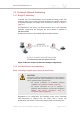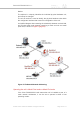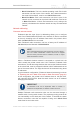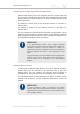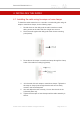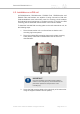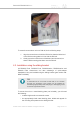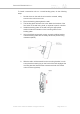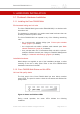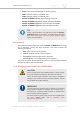Installation Instructions
Table Of Contents
- Cisco Ultra-Reliable Wireless Backhaul FM4200 Mobi
- Table of Contents
- 1. HAZARDOUS CONDITION WARNINGS
- 2. Reporting mistakes and recommending improvements
- 3. Getting Started
- 4. Installing the radio
- 5. Hardware installation
- 5.1. Fluidmesh Hardware Installation
- 5.2. Connecting the Fluidmesh Cisco FM4200 Mobi to a network and antennas
- 6. Using the Fluidmesh Partner Portal
- 7. Device configuration using the configurator interface
- 7.1. Software and hardware prerequisites
- 7.2. Accessing the Cisco FM4200 Mobi for device configuration
- 7.3. Switching between offline and online modes
- 7.4. General settings
- 7.5. Network control
- 7.5.1. Ping softdog
- 7.5.2. FM-QUADRO
- FM-QUADRO for mesh network-capable devices
- Plotting and interpreting the wireless links
- Viewing live data for a radio or wireless link
- Viewing live RSSI data for a wireless link
- Manipulating the FM-QUADRO view
- Changing the relative position of device icons
- Showing KPI values for wireless links
- Adding an aerial map to the FM-QUADRO view
- Adjusting the transparency of the aerial map view
- Exporting a network representation file
- 7.5.3. Advanced tools
- 7.6. Advanced settings
- 7.6.1. Advanced radio settings
- 7.6.2.
- 7.6.3. Static routes
- 7.6.4. Pass lists and Block lists
- 7.6.5. Multicast
- 7.6.6. SNMP configuration
- 7.6.7. Wireless access point configuration
- 7.6.8. RADIUS configuration
- 7.6.9. NTP Configuration
- 7.6.10. L2TP configuration
- 7.6.11. VLAN settings
- 7.6.12. Fluidity settings
- 7.6.13. Miscellaneous settings
- 7.7. Management settings
- 7.7.1. View Mode settings
- 7.7.2. Changing the Administrator username and password
- 7.7.3. Overwriting and upgrading the unit firmware
- 7.7.4. Plug-In management
- 7.7.5. The device status view
- 7.7.6. Saving and restoring the unit settings
- 7.7.7. Resetting the unit to factory defaults
- 7.7.8. Logging out
- 7.7.9. Viewing the end-user license agreement
- 8. Software Plug-Ins
- 9. Troubleshooting
- 10. Electrical power requirements
- 11. Heat radiation data
- 12. Federal Communications Commission (FCC) radio interference statement
- 13. Notices and copyright
- 14. Fluidmesh end-user license agreement
- 14.1. Preamble
- 14.2. Notice
- 14.3. Definitions
- 14.4. License grant
- 14.5. Uses and restrictions on use
- 14.6. Open-source software
- 14.7. Termination
- 14.8. Feedback
- 14.9. Consent to use of data
- 14.10. Warranty disclaimer
- 14.11. Limitation of liability
- 14.12. Exclusion of liability for emergency services
- 14.13. Export control
- 14.14. General
- 15. Contact us
• Power: The Cisco FM4200 Mobi is receiving power.
• LAN1: Network activity on Ethernet port 1.
• LAN2: Network activity on Ethernet port 2.
• SIGNAL STRENGTH (red): Signal strength very poor.
• SIGNAL STRENGTH (yellow): Signal strength inadequate.
• SIGNAL STRENGTH (green): Signal strength acceptable.
• SIGNAL STRENGTH (green): Signal strength excellent.
TIP
During normal operation, the readings from the four SIGNAL
STRENGTH LEDs can be used to do radio antenna alignment
(see “Antenna-alignment tools and physical statistics” (page
68) for more information).
Boot sequence
During the unit's boot sequence, the four SIGNAL STRENGTH LEDs light
up in sequence. During the boot sequence, the LEDs indicate the
following conditions:
1. Red: Core system boot in progress.
2. Yellow: Wireless system boot in progress.
3. First green: Routing engine boot in progress.
4. Second green: Unit configuration boot in progress.
If the boot sequence above stops at any LED, an error has been detected
during that stage of the boot sequence.
5.1.3. Supplying power to the Cisco FM4200 Mobi
CAUTION
When connecting the Cisco FM4200 Mobi to a power supply,
be sure to follow the instructions in this section at all times.
Failure to follow these instructions may result in irreparable
damage to the unit and/or other connected hardware, and will
also invalidate the product warranty.
IMPORTANT
The radio transceiver package does not include a DC IN power
source (devices capable of accepting DC IN power only), a
PoE injector, or a powered Ethernet switch. A suitable power
source must be ordered separately.
For technical data on which power sources are compatible with
the Cisco FM4200 Mobi, refer to “Electrical power
requirements” (page 160).
Cisco Ultra-Reliable Wireless
Backhaul FM4200 Mobi
© 2020 Cisco and/or its affiliates. All rights reserved. Page 30 of 177