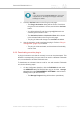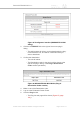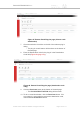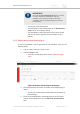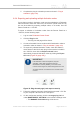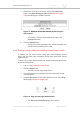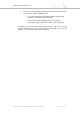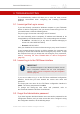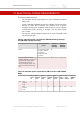Installation Instructions
Table Of Contents
- Cisco Ultra-Reliable Wireless Backhaul FM4200 Mobi
- Table of Contents
- 1. HAZARDOUS CONDITION WARNINGS
- 2. Reporting mistakes and recommending improvements
- 3. Getting Started
- 4. Installing the radio
- 5. Hardware installation
- 5.1. Fluidmesh Hardware Installation
- 5.2. Connecting the Fluidmesh Cisco FM4200 Mobi to a network and antennas
- 6. Using the Fluidmesh Partner Portal
- 7. Device configuration using the configurator interface
- 7.1. Software and hardware prerequisites
- 7.2. Accessing the Cisco FM4200 Mobi for device configuration
- 7.3. Switching between offline and online modes
- 7.4. General settings
- 7.5. Network control
- 7.5.1. Ping softdog
- 7.5.2. FM-QUADRO
- FM-QUADRO for mesh network-capable devices
- Plotting and interpreting the wireless links
- Viewing live data for a radio or wireless link
- Viewing live RSSI data for a wireless link
- Manipulating the FM-QUADRO view
- Changing the relative position of device icons
- Showing KPI values for wireless links
- Adding an aerial map to the FM-QUADRO view
- Adjusting the transparency of the aerial map view
- Exporting a network representation file
- 7.5.3. Advanced tools
- 7.6. Advanced settings
- 7.6.1. Advanced radio settings
- 7.6.2.
- 7.6.3. Static routes
- 7.6.4. Pass lists and Block lists
- 7.6.5. Multicast
- 7.6.6. SNMP configuration
- 7.6.7. Wireless access point configuration
- 7.6.8. RADIUS configuration
- 7.6.9. NTP Configuration
- 7.6.10. L2TP configuration
- 7.6.11. VLAN settings
- 7.6.12. Fluidity settings
- 7.6.13. Miscellaneous settings
- 7.7. Management settings
- 7.7.1. View Mode settings
- 7.7.2. Changing the Administrator username and password
- 7.7.3. Overwriting and upgrading the unit firmware
- 7.7.4. Plug-In management
- 7.7.5. The device status view
- 7.7.6. Saving and restoring the unit settings
- 7.7.7. Resetting the unit to factory defaults
- 7.7.8. Logging out
- 7.7.9. Viewing the end-user license agreement
- 8. Software Plug-Ins
- 9. Troubleshooting
- 10. Electrical power requirements
- 11. Heat radiation data
- 12. Federal Communications Commission (FCC) radio interference statement
- 13. Notices and copyright
- 14. Fluidmesh end-user license agreement
- 14.1. Preamble
- 14.2. Notice
- 14.3. Definitions
- 14.4. License grant
- 14.5. Uses and restrictions on use
- 14.6. Open-source software
- 14.7. Termination
- 14.8. Feedback
- 14.9. Consent to use of data
- 14.10. Warranty disclaimer
- 14.11. Limitation of liability
- 14.12. Exclusion of liability for emergency services
- 14.13. Export control
- 14.14. General
- 15. Contact us
10. ELECTRICAL POWER REQUIREMENTS
The following table describes:
• The electrical power requirements for each Fluidmesh hardware
device type.
• Which Fluidmesh hardware devices are capable of receiving power
through an IEEE 802.3 Ethernet port (whether from a power-
supplying device like a compatible network switch, or from a power-
over-Ethernet (PoE) injector), or through a DC IN power supply
port, or both.
• The specific voltage-variation tolerances of each Fluidmesh radio
transceiver unit type.
Table 9. Individual power requirements (FM1000 Gateway Gateway
and FM10000 Gateway Gateway)
Required input
power
FM1000
Gateway
Gateway
FM10000
Gateway
Gateway
DC IN 12 Vdc (from mains
AC power adapter
producing a
minimum of 60W
(12V/5A)).
X
First-generation FM10000
Gateway Gateway: unit may be
equipped with single 250W
non-redundant AC power
supply unit (input power: 100
Vac to 240 Vac at 50 Hz to 60
Hz).
X
Table 10. Individual power requirements (FM Ponte kit to FM FM4200
Mobi)
FM
Ponte
kit
FM
FM1200
Volo
FM
FM1300
Otto
FM
FM3200
Base
FM
FM3200
Endo
FM
3200
+GPS
FM
3200
DEPOT
FM
FM4200
Mobi
PoE 24V
passive
PoE
X X
48V
passive
PoE
X X X X X
Cisco Ultra-Reliable Wireless
Backhaul FM4200 Mobi
© 2020 Cisco and/or its affiliates. All rights reserved. Page 160 of 177