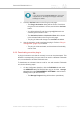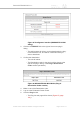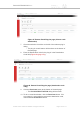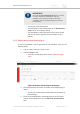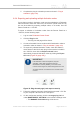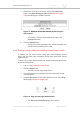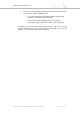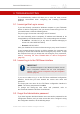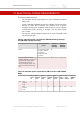Installation Instructions
Table Of Contents
- Cisco Ultra-Reliable Wireless Backhaul FM4200 Mobi
- Table of Contents
- 1. HAZARDOUS CONDITION WARNINGS
- 2. Reporting mistakes and recommending improvements
- 3. Getting Started
- 4. Installing the radio
- 5. Hardware installation
- 5.1. Fluidmesh Hardware Installation
- 5.2. Connecting the Fluidmesh Cisco FM4200 Mobi to a network and antennas
- 6. Using the Fluidmesh Partner Portal
- 7. Device configuration using the configurator interface
- 7.1. Software and hardware prerequisites
- 7.2. Accessing the Cisco FM4200 Mobi for device configuration
- 7.3. Switching between offline and online modes
- 7.4. General settings
- 7.5. Network control
- 7.5.1. Ping softdog
- 7.5.2. FM-QUADRO
- FM-QUADRO for mesh network-capable devices
- Plotting and interpreting the wireless links
- Viewing live data for a radio or wireless link
- Viewing live RSSI data for a wireless link
- Manipulating the FM-QUADRO view
- Changing the relative position of device icons
- Showing KPI values for wireless links
- Adding an aerial map to the FM-QUADRO view
- Adjusting the transparency of the aerial map view
- Exporting a network representation file
- 7.5.3. Advanced tools
- 7.6. Advanced settings
- 7.6.1. Advanced radio settings
- 7.6.2.
- 7.6.3. Static routes
- 7.6.4. Pass lists and Block lists
- 7.6.5. Multicast
- 7.6.6. SNMP configuration
- 7.6.7. Wireless access point configuration
- 7.6.8. RADIUS configuration
- 7.6.9. NTP Configuration
- 7.6.10. L2TP configuration
- 7.6.11. VLAN settings
- 7.6.12. Fluidity settings
- 7.6.13. Miscellaneous settings
- 7.7. Management settings
- 7.7.1. View Mode settings
- 7.7.2. Changing the Administrator username and password
- 7.7.3. Overwriting and upgrading the unit firmware
- 7.7.4. Plug-In management
- 7.7.5. The device status view
- 7.7.6. Saving and restoring the unit settings
- 7.7.7. Resetting the unit to factory defaults
- 7.7.8. Logging out
- 7.7.9. Viewing the end-user license agreement
- 8. Software Plug-Ins
- 9. Troubleshooting
- 10. Electrical power requirements
- 11. Heat radiation data
- 12. Federal Communications Commission (FCC) radio interference statement
- 13. Notices and copyright
- 14. Fluidmesh end-user license agreement
- 14.1. Preamble
- 14.2. Notice
- 14.3. Definitions
- 14.4. License grant
- 14.5. Uses and restrictions on use
- 14.6. Open-source software
- 14.7. Termination
- 14.8. Feedback
- 14.9. Consent to use of data
- 14.10. Warranty disclaimer
- 14.11. Limitation of liability
- 14.12. Exclusion of liability for emergency services
- 14.13. Export control
- 14.14. General
- 15. Contact us
9. TROUBLESHOOTING
The troubleshooting section will allow you to solve the most common
problems encountered when configuring and installing Fluidmesh
products.
9.1. I cannot get the Log-in screen
If you have directly connected a Windows computer to your Fluidmesh
device for device configuration, but you cannot access the log-in form on
your web browser, check the following points:
Are you trying to access the unit using a valid IP address?
You must manually set the computer's IP address and Netmask to be
recognizable by the Fluidmesh device. The correct settings are as follows:
• IP address: 192.168.0.10 (or any other IP address belonging to
subnet 192.168.0.0/255.255.255.0)
• Netmask: 255.255.255.0
Have you disabled the 'Access the Internet using a proxy server' function?
If your browser shows a time-out or similar message, the computer may
be trying to access the Fluidmesh device through a proxy server. To stop
the computer from trying to access the unit through a proxy connection,
refer to “Accessing the Cisco FM4200 Mobi for device configuration”
(page 50).
9.2. I cannot log in to the FM Racer interface
IMPORTANT
For a detailed description of the differences between the FM
Racer configuration interface and the local Configurator
interface, refer to “Device configuration using the configurator
interface” (page 48).
If you are not able to log in to the FM Racer web-based configuration
interface, check that you have entered the correct user name and
password.
The factory-set user name for the FM Racer configuration interface is
admin. The factory-set password is admin
To change the factory-set user name and password, refer to
the Fluidmesh Networks FM Racer User Manual.
9.3. I forgot the Administrator password
If you have forgotten the Administrator user name and/or password for the
Configurator interface, and you must access the unit to configure it using
the Configurator interface, do the following steps:
Cisco Ultra-Reliable Wireless
Backhaul FM4200 Mobi
© 2020 Cisco and/or its affiliates. All rights reserved. Page 158 of 177