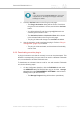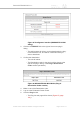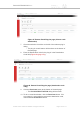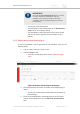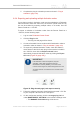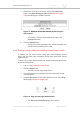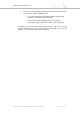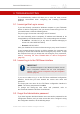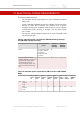Installation Instructions
Table Of Contents
- Cisco Ultra-Reliable Wireless Backhaul FM4200 Mobi
- Table of Contents
- 1. HAZARDOUS CONDITION WARNINGS
- 2. Reporting mistakes and recommending improvements
- 3. Getting Started
- 4. Installing the radio
- 5. Hardware installation
- 5.1. Fluidmesh Hardware Installation
- 5.2. Connecting the Fluidmesh Cisco FM4200 Mobi to a network and antennas
- 6. Using the Fluidmesh Partner Portal
- 7. Device configuration using the configurator interface
- 7.1. Software and hardware prerequisites
- 7.2. Accessing the Cisco FM4200 Mobi for device configuration
- 7.3. Switching between offline and online modes
- 7.4. General settings
- 7.5. Network control
- 7.5.1. Ping softdog
- 7.5.2. FM-QUADRO
- FM-QUADRO for mesh network-capable devices
- Plotting and interpreting the wireless links
- Viewing live data for a radio or wireless link
- Viewing live RSSI data for a wireless link
- Manipulating the FM-QUADRO view
- Changing the relative position of device icons
- Showing KPI values for wireless links
- Adding an aerial map to the FM-QUADRO view
- Adjusting the transparency of the aerial map view
- Exporting a network representation file
- 7.5.3. Advanced tools
- 7.6. Advanced settings
- 7.6.1. Advanced radio settings
- 7.6.2.
- 7.6.3. Static routes
- 7.6.4. Pass lists and Block lists
- 7.6.5. Multicast
- 7.6.6. SNMP configuration
- 7.6.7. Wireless access point configuration
- 7.6.8. RADIUS configuration
- 7.6.9. NTP Configuration
- 7.6.10. L2TP configuration
- 7.6.11. VLAN settings
- 7.6.12. Fluidity settings
- 7.6.13. Miscellaneous settings
- 7.7. Management settings
- 7.7.1. View Mode settings
- 7.7.2. Changing the Administrator username and password
- 7.7.3. Overwriting and upgrading the unit firmware
- 7.7.4. Plug-In management
- 7.7.5. The device status view
- 7.7.6. Saving and restoring the unit settings
- 7.7.7. Resetting the unit to factory defaults
- 7.7.8. Logging out
- 7.7.9. Viewing the end-user license agreement
- 8. Software Plug-Ins
- 9. Troubleshooting
- 10. Electrical power requirements
- 11. Heat radiation data
- 12. Federal Communications Commission (FCC) radio interference statement
- 13. Notices and copyright
- 14. Fluidmesh end-user license agreement
- 14.1. Preamble
- 14.2. Notice
- 14.3. Definitions
- 14.4. License grant
- 14.5. Uses and restrictions on use
- 14.6. Open-source software
- 14.7. Termination
- 14.8. Feedback
- 14.9. Consent to use of data
- 14.10. Warranty disclaimer
- 14.11. Limitation of liability
- 14.12. Exclusion of liability for emergency services
- 14.13. Export control
- 14.14. General
- 15. Contact us
5. Complete the plug-in activation process as shown in “Plug-in
activation” (page 149).
8.2.4. Exporting and uploading multiple Activation codes
If more than one plug-in Activation code must be uploaded to a Fluidmesh
radio transceiver unit at the same time, the need to upload codes one by
one can be avoided by exporting multiple codes, or all codes, from the
Partner Portal as a *.CSV file.
To export a collection of Activation codes from the Partner Portal as a
*.CSV file, do the following steps:
1. Log on to the Fluidmesh Partner Portal.
2. Click the Plug-ins link.
• The Plug-ins web page will be shown.
3. Convert all needed License codes and/or Deactivation codes to
Activation codes as shown in “Plug-in activation” (page 149)
4. To export only selected Activation codes, check the selection
check-boxes to the left of each plug-in that must be included in
the *.CSV file, then click the Export selected button.
Alternatively, export all Activation codes by clicking the Export
All button (Figure 70 (page 155)).
IMPORTANT
If all Activation codes are exported, only the
Activation codes that are linked to the unit
identification number (5.a.b.c), or the unit serial
number of the target unit, will be assigned to the unit.
All codes that are not relevant to the unit will remain
unused.
Figure 70. Plug-ins web page (code export controls)
5. Follow the software prompts to download the exported *.CSV file
to your computer. Save the file in a safe place.
6. On the configurator interface, click the -manage plug-ins link
under MANAGEMENT SETTINGS in the left-hand settings menu.
• The MANAGE PLUG-INS dialog will be shown.
Cisco Ultra-Reliable Wireless
Backhaul FM4200 Mobi
© 2020 Cisco and/or its affiliates. All rights reserved. Page 155 of 177