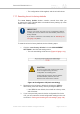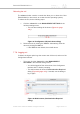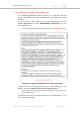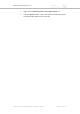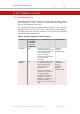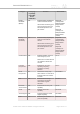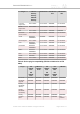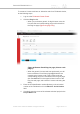Installation Instructions
Table Of Contents
- Cisco Ultra-Reliable Wireless Backhaul FM4200 Mobi
- Table of Contents
- 1. HAZARDOUS CONDITION WARNINGS
- 2. Reporting mistakes and recommending improvements
- 3. Getting Started
- 4. Installing the radio
- 5. Hardware installation
- 5.1. Fluidmesh Hardware Installation
- 5.2. Connecting the Fluidmesh Cisco FM4200 Mobi to a network and antennas
- 6. Using the Fluidmesh Partner Portal
- 7. Device configuration using the configurator interface
- 7.1. Software and hardware prerequisites
- 7.2. Accessing the Cisco FM4200 Mobi for device configuration
- 7.3. Switching between offline and online modes
- 7.4. General settings
- 7.5. Network control
- 7.5.1. Ping softdog
- 7.5.2. FM-QUADRO
- FM-QUADRO for mesh network-capable devices
- Plotting and interpreting the wireless links
- Viewing live data for a radio or wireless link
- Viewing live RSSI data for a wireless link
- Manipulating the FM-QUADRO view
- Changing the relative position of device icons
- Showing KPI values for wireless links
- Adding an aerial map to the FM-QUADRO view
- Adjusting the transparency of the aerial map view
- Exporting a network representation file
- 7.5.3. Advanced tools
- 7.6. Advanced settings
- 7.6.1. Advanced radio settings
- 7.6.2.
- 7.6.3. Static routes
- 7.6.4. Pass lists and Block lists
- 7.6.5. Multicast
- 7.6.6. SNMP configuration
- 7.6.7. Wireless access point configuration
- 7.6.8. RADIUS configuration
- 7.6.9. NTP Configuration
- 7.6.10. L2TP configuration
- 7.6.11. VLAN settings
- 7.6.12. Fluidity settings
- 7.6.13. Miscellaneous settings
- 7.7. Management settings
- 7.7.1. View Mode settings
- 7.7.2. Changing the Administrator username and password
- 7.7.3. Overwriting and upgrading the unit firmware
- 7.7.4. Plug-In management
- 7.7.5. The device status view
- 7.7.6. Saving and restoring the unit settings
- 7.7.7. Resetting the unit to factory defaults
- 7.7.8. Logging out
- 7.7.9. Viewing the end-user license agreement
- 8. Software Plug-Ins
- 9. Troubleshooting
- 10. Electrical power requirements
- 11. Heat radiation data
- 12. Federal Communications Commission (FCC) radio interference statement
- 13. Notices and copyright
- 14. Fluidmesh end-user license agreement
- 14.1. Preamble
- 14.2. Notice
- 14.3. Definitions
- 14.4. License grant
- 14.5. Uses and restrictions on use
- 14.6. Open-source software
- 14.7. Termination
- 14.8. Feedback
- 14.9. Consent to use of data
- 14.10. Warranty disclaimer
- 14.11. Limitation of liability
- 14.12. Exclusion of liability for emergency services
- 14.13. Export control
- 14.14. General
- 15. Contact us
Plugin FM
FM3200
Base
FM
FM3200
Endo
FM Cisco
FM3500
Endo
FM
FM4200
Fiber
FM
FM4200
Mobi
FM
FM4500
Fiber
FM
FM4500
Mobi
FM 4800
Licensed
frequencies
Available Available Available Available Available
World
frequencies
Available Available Available Available Available
AES Available Available Available Available Available
Fluidmesh
Access
Points
Available Not
available
Available Not
available
Not
available
VLAN Available Available Available Available Available
Virtual
Gigabit
Not
available
Not
available
Not
available
Not
available
Not
available
L2TP Available Available Available Available Available
PROFINET Available Available Available Available Available
QNET Available Available Available Available Available
FIPS Available Available Available Available Available
TITAN Available Available Available Available Available
UNII2 Available Available Available Available Available
To purchase any of the software plug-ins, please contact your Fluidmesh
Networks representative.
8.2. Plug-in management procedures
8.2.1. Plug-in activation
The Plug-in management procedure has been standardized, and is the
same for all Fluidmesh hardware devices.
To obtain a plug-in activation code for a Fluidmesh device, do the
following steps:
1. Contact your Fluidmesh Networks representative to purchase a
generic 16-digit License code for plug-in activation.
2. Quote the unique mesh unit identification number (5.a.b.c) of the
Fluidmesh hardware device.
3. Using the Fluidmesh Partner Portal, associate the License code
with the quoted Fluidmesh device to get an Activation code.
4. Enter the Activation code on the MANAGE PLUG-INS window for
the unit.
You can also deactivate a plug-in Activation code that is currently in use
so it can be used with a different Fluidmesh unit. To deactivate an active
plug-in, refer to The PLUGINS sub-tab.
Cisco Ultra-Reliable Wireless
Backhaul FM4200 Mobi
© 2020 Cisco and/or its affiliates. All rights reserved. Page 149 of 177