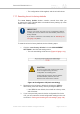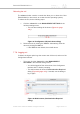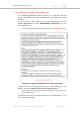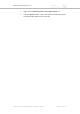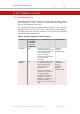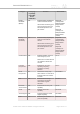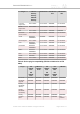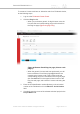Installation Instructions
Table Of Contents
- Cisco Ultra-Reliable Wireless Backhaul FM4200 Mobi
- Table of Contents
- 1. HAZARDOUS CONDITION WARNINGS
- 2. Reporting mistakes and recommending improvements
- 3. Getting Started
- 4. Installing the radio
- 5. Hardware installation
- 5.1. Fluidmesh Hardware Installation
- 5.2. Connecting the Fluidmesh Cisco FM4200 Mobi to a network and antennas
- 6. Using the Fluidmesh Partner Portal
- 7. Device configuration using the configurator interface
- 7.1. Software and hardware prerequisites
- 7.2. Accessing the Cisco FM4200 Mobi for device configuration
- 7.3. Switching between offline and online modes
- 7.4. General settings
- 7.5. Network control
- 7.5.1. Ping softdog
- 7.5.2. FM-QUADRO
- FM-QUADRO for mesh network-capable devices
- Plotting and interpreting the wireless links
- Viewing live data for a radio or wireless link
- Viewing live RSSI data for a wireless link
- Manipulating the FM-QUADRO view
- Changing the relative position of device icons
- Showing KPI values for wireless links
- Adding an aerial map to the FM-QUADRO view
- Adjusting the transparency of the aerial map view
- Exporting a network representation file
- 7.5.3. Advanced tools
- 7.6. Advanced settings
- 7.6.1. Advanced radio settings
- 7.6.2.
- 7.6.3. Static routes
- 7.6.4. Pass lists and Block lists
- 7.6.5. Multicast
- 7.6.6. SNMP configuration
- 7.6.7. Wireless access point configuration
- 7.6.8. RADIUS configuration
- 7.6.9. NTP Configuration
- 7.6.10. L2TP configuration
- 7.6.11. VLAN settings
- 7.6.12. Fluidity settings
- 7.6.13. Miscellaneous settings
- 7.7. Management settings
- 7.7.1. View Mode settings
- 7.7.2. Changing the Administrator username and password
- 7.7.3. Overwriting and upgrading the unit firmware
- 7.7.4. Plug-In management
- 7.7.5. The device status view
- 7.7.6. Saving and restoring the unit settings
- 7.7.7. Resetting the unit to factory defaults
- 7.7.8. Logging out
- 7.7.9. Viewing the end-user license agreement
- 8. Software Plug-Ins
- 9. Troubleshooting
- 10. Electrical power requirements
- 11. Heat radiation data
- 12. Federal Communications Commission (FCC) radio interference statement
- 13. Notices and copyright
- 14. Fluidmesh end-user license agreement
- 14.1. Preamble
- 14.2. Notice
- 14.3. Definitions
- 14.4. License grant
- 14.5. Uses and restrictions on use
- 14.6. Open-source software
- 14.7. Termination
- 14.8. Feedback
- 14.9. Consent to use of data
- 14.10. Warranty disclaimer
- 14.11. Limitation of liability
- 14.12. Exclusion of liability for emergency services
- 14.13. Export control
- 14.14. General
- 15. Contact us
Plug-in Is the plug-
in package
removable
and re-
installable?
Function Part number
PROFINET Yes Enables process field net
capability.
FM-PROFINET
QNET Yes Enables Neutrino Qnet
capability.
FM-QNET
FIPS Yes Enables Federal Information
Processing Standards
capability.
FM-FIPS
TITAN Yes Enables fast fail-over
capability on networks where
redundant (backup) units are
installed.
FM-TITAN
UNII2 No Enables use of frequencies in
the Unlicensed National
Information Infrastructure (U-
NII) bands.
Supported bands are U-
NII-2A (5.250 to 5.350 GHz)
and U-NII-2C / U-NII-2E
(5.470 to 5.725 GHz).
FM-UNII2
The following tables describe which plug-ins are compatible with specified
Fluidmesh devices.
Table 7. Device plug-in compatibility (FM1000 Gateway to FM FM1300
Otto)
Plugin FM1000
Gateway
Gateway
FM10000
Gateway
Gateway
FM Ponte kit FM FM1200
Volo
FM FM1300
Otto
Bandwidth Available Not available Available Available
Bandwidth
upgrade
Available Not available Available Available
Fluidity-
Bandwidth
(Mobile)
Not available Not available Not available Not available
Fluidity-
Bandwidth
(Trackside)
Not available Not available Not available Not available
Fluidity Firmware
embedded
Not available Not available Not available
4.9 GHz band Not available Not available Available Not available
Cisco Ultra-Reliable Wireless
Backhaul FM4200 Mobi
© 2020 Cisco and/or its affiliates. All rights reserved. Page 147 of 177