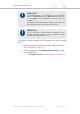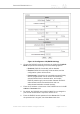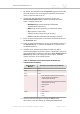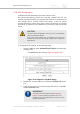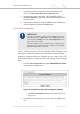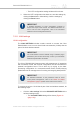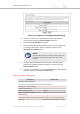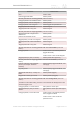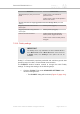Installation Instructions
Table Of Contents
- Cisco Ultra-Reliable Wireless Backhaul FM4200 Mobi
- Table of Contents
- 1. HAZARDOUS CONDITION WARNINGS
- 2. Reporting mistakes and recommending improvements
- 3. Getting Started
- 4. Installing the radio
- 5. Hardware installation
- 5.1. Fluidmesh Hardware Installation
- 5.2. Connecting the Fluidmesh Cisco FM4200 Mobi to a network and antennas
- 6. Using the Fluidmesh Partner Portal
- 7. Device configuration using the configurator interface
- 7.1. Software and hardware prerequisites
- 7.2. Accessing the Cisco FM4200 Mobi for device configuration
- 7.3. Switching between offline and online modes
- 7.4. General settings
- 7.5. Network control
- 7.5.1. Ping softdog
- 7.5.2. FM-QUADRO
- FM-QUADRO for mesh network-capable devices
- Plotting and interpreting the wireless links
- Viewing live data for a radio or wireless link
- Viewing live RSSI data for a wireless link
- Manipulating the FM-QUADRO view
- Changing the relative position of device icons
- Showing KPI values for wireless links
- Adding an aerial map to the FM-QUADRO view
- Adjusting the transparency of the aerial map view
- Exporting a network representation file
- 7.5.3. Advanced tools
- 7.6. Advanced settings
- 7.6.1. Advanced radio settings
- 7.6.2.
- 7.6.3. Static routes
- 7.6.4. Pass lists and Block lists
- 7.6.5. Multicast
- 7.6.6. SNMP configuration
- 7.6.7. Wireless access point configuration
- 7.6.8. RADIUS configuration
- 7.6.9. NTP Configuration
- 7.6.10. L2TP configuration
- 7.6.11. VLAN settings
- 7.6.12. Fluidity settings
- 7.6.13. Miscellaneous settings
- 7.7. Management settings
- 7.7.1. View Mode settings
- 7.7.2. Changing the Administrator username and password
- 7.7.3. Overwriting and upgrading the unit firmware
- 7.7.4. Plug-In management
- 7.7.5. The device status view
- 7.7.6. Saving and restoring the unit settings
- 7.7.7. Resetting the unit to factory defaults
- 7.7.8. Logging out
- 7.7.9. Viewing the end-user license agreement
- 8. Software Plug-Ins
- 9. Troubleshooting
- 10. Electrical power requirements
- 11. Heat radiation data
- 12. Federal Communications Commission (FCC) radio interference statement
- 13. Notices and copyright
- 14. Fluidmesh end-user license agreement
- 14.1. Preamble
- 14.2. Notice
- 14.3. Definitions
- 14.4. License grant
- 14.5. Uses and restrictions on use
- 14.6. Open-source software
- 14.7. Termination
- 14.8. Feedback
- 14.9. Consent to use of data
- 14.10. Warranty disclaimer
- 14.11. Limitation of liability
- 14.12. Exclusion of liability for emergency services
- 14.13. Export control
- 14.14. General
- 15. Contact us
7. By default, the RADIUS inactivity Expiration (s) period is 28 800
seconds (8 hours). Do not change the expiration period unless
there is a specific need to do so.
8. Choose the data authentication method by clicking the
Authentication Method drop-down and clicking the correct
option. Available options are:
• MSCHAPV2 (Microsoft Challenge-Handshake
Authentication Protocol V2)
• MD5 (Hash function producing a 128-bit hash value)
• GTC (Generic Token Card)
• TTLS (Tunneled Transport Layer Security)
• PEAP (Protected Extensible Authentication Protocol)
9. Enter the personal username for access to the RADIUS server in
the Username field.
10. Enter the personal password for access to the RADIUS server in
the Password field. To read the password as it is typed, check
the show check-box.
11. Available Inner Authentication Methods depend on which
Authentication Method has been chosen. If applicable, choose an
inner authentication method by clicking the Inner Authentication
Method drop-down and clicking the correct option. Available
options are shown in the following table:
Table 5. Available inner authentication methods (per
authentication methods)
Authentication
Method
Available Inner Authentication Methods
MSCHAPV2 None
MD5 None
GTC None
TTLS • PAP (Password Authentication Protocol)
• CHAP (Challenge-Handshake
Authentication Protocol)
• MSCHAP (Microsoft Challenge-Handshake
Authentication Protocol)
• MSCHAPV2
• MD5
• GTC
PEAP • MSCHAPV2
• MD5
• GTC
12. Save the RADIUS settings by clicking the Save button.
Alternatively, clear the settings by clicking the Reset button.
Cisco Ultra-Reliable Wireless
Backhaul FM4200 Mobi
© 2020 Cisco and/or its affiliates. All rights reserved. Page 114 of 177