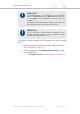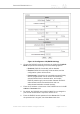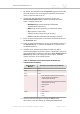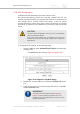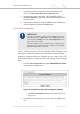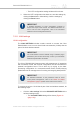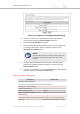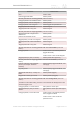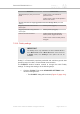Installation Instructions
Table Of Contents
- Cisco Ultra-Reliable Wireless Backhaul FM4200 Mobi
- Table of Contents
- 1. HAZARDOUS CONDITION WARNINGS
- 2. Reporting mistakes and recommending improvements
- 3. Getting Started
- 4. Installing the radio
- 5. Hardware installation
- 5.1. Fluidmesh Hardware Installation
- 5.2. Connecting the Fluidmesh Cisco FM4200 Mobi to a network and antennas
- 6. Using the Fluidmesh Partner Portal
- 7. Device configuration using the configurator interface
- 7.1. Software and hardware prerequisites
- 7.2. Accessing the Cisco FM4200 Mobi for device configuration
- 7.3. Switching between offline and online modes
- 7.4. General settings
- 7.5. Network control
- 7.5.1. Ping softdog
- 7.5.2. FM-QUADRO
- FM-QUADRO for mesh network-capable devices
- Plotting and interpreting the wireless links
- Viewing live data for a radio or wireless link
- Viewing live RSSI data for a wireless link
- Manipulating the FM-QUADRO view
- Changing the relative position of device icons
- Showing KPI values for wireless links
- Adding an aerial map to the FM-QUADRO view
- Adjusting the transparency of the aerial map view
- Exporting a network representation file
- 7.5.3. Advanced tools
- 7.6. Advanced settings
- 7.6.1. Advanced radio settings
- 7.6.2.
- 7.6.3. Static routes
- 7.6.4. Pass lists and Block lists
- 7.6.5. Multicast
- 7.6.6. SNMP configuration
- 7.6.7. Wireless access point configuration
- 7.6.8. RADIUS configuration
- 7.6.9. NTP Configuration
- 7.6.10. L2TP configuration
- 7.6.11. VLAN settings
- 7.6.12. Fluidity settings
- 7.6.13. Miscellaneous settings
- 7.7. Management settings
- 7.7.1. View Mode settings
- 7.7.2. Changing the Administrator username and password
- 7.7.3. Overwriting and upgrading the unit firmware
- 7.7.4. Plug-In management
- 7.7.5. The device status view
- 7.7.6. Saving and restoring the unit settings
- 7.7.7. Resetting the unit to factory defaults
- 7.7.8. Logging out
- 7.7.9. Viewing the end-user license agreement
- 8. Software Plug-Ins
- 9. Troubleshooting
- 10. Electrical power requirements
- 11. Heat radiation data
- 12. Federal Communications Commission (FCC) radio interference statement
- 13. Notices and copyright
- 14. Fluidmesh end-user license agreement
- 14.1. Preamble
- 14.2. Notice
- 14.3. Definitions
- 14.4. License grant
- 14.5. Uses and restrictions on use
- 14.6. Open-source software
- 14.7. Termination
- 14.8. Feedback
- 14.9. Consent to use of data
- 14.10. Warranty disclaimer
- 14.11. Limitation of liability
- 14.12. Exclusion of liability for emergency services
- 14.13. Export control
- 14.14. General
- 15. Contact us
7. Click the Network Protocol drop-down menu.
• If the wireless station must dynamically assign itself a
wireless LAN IP address and netmask, select the DHCP
option.
• If a wireless LAN IP address and netmask must be
manually assigned to the wireless station, select the
STATIC option. If the STATIC option is chosen, additional
options will become available. Refer to the steps below for
more information.
If the STATIC Network Protocol option was chosen, do the following
additional steps:
1. Specify the IP address and netmask of the subnet the radio unit is
part of by entering the correct addresses in the WLAN IP address
and WLAN Netmask fields.
2. Specify the default gateway and designated name server by
entering the correct configuration data in the WLAN Default
Gateway and WLAN Name Server fields.
To access a Fluidmesh radio transceiver through the transceiver's
wireless access point, you will need a laptop computer, tablet computer or
similar device equipped with the following:
• Wi-Fi capability.
• A current version of Mozilla Firefox or Google Chrome.
To connect wirelessly to the Cisco FM4200 Mobi for configuration and
maintenance, do the following steps:
1. On your computer or other wireless interface device, use the Wi-
Fi connection dialog to connect to the radio unit using the radio
unit's WLAN SSID and WLAN passphrase.
IMPORTANT
If SSID broadcasting is disabled on the radio unit, you
must create a connection to the radio unit by manually
specifying the SSID and passphrase.
2. Use the web browser on your computer or other wireless interface
device to access the offline Configurator interface.
3. Configure the radio unit as shown in this manual.
7.6.8. RADIUS configuration
The RADIUS window contains the controls to provide centralized
authentication, authorization, and accounting management using the
remote authentication dial-in user service (RADIUS) networking protocol.
Cisco Ultra-Reliable Wireless
Backhaul FM4200 Mobi
© 2020 Cisco and/or its affiliates. All rights reserved. Page 111 of 177