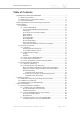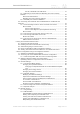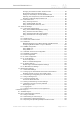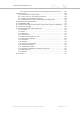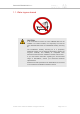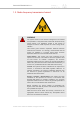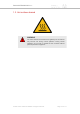Cisco Ultra-Reliable Wireless Backhaul FM4200 Mobi Installation and Configuration Manual (Formerly Fluidmesh) Edition 1.17 (Firmware V8.3.
021-03-15 Copyright © Cisco and the Cisco logo are trademarks or registered trademarks of Cisco and/or its affiliates in the U.S. and other countries. To view a list of Cisco trademarks, go to this URL: www.cisco.com/go/trademarks. Third-party trademarks mentioned are the property of their respective owners. The use of the word 'partner' does not imply a partnership relationship between Cisco and any other company. (1110R) © 2018–2020 Cisco Systems, Inc. All rights reserved.
Cisco Ultra-Reliable Wireless Backhaul FM4200 Mobi Table of Contents 1. HAZARDOUS CONDITION WARNINGS ........................................................... 7 1.1. Water Ingress Hazard ............................................................................. 8 1.2. Radio-Frequency Transmission Hazard .................................................... 9 1.3. Hot Surfaces Hazard ............................................................................. 10 2.
Cisco Ultra-Reliable Wireless Backhaul FM4200 Mobi DC IN, LAN1/POE And LAN2 Ports ............................................ 5.1.4. Rebooting The Firmware And Resetting The Unit To Factory Defaults ............................................................................................... Device Firmware Reboot ................................................................. Resetting The Unit To Factory Settings ............................................. 5.1.5.
Cisco Ultra-Reliable Wireless Backhaul FM4200 Mobi Changing The Relative Position Of Device Icons ............................... 83 Showing KPI Values For Wireless Links ............................................ 84 Adding An Aerial Map To The FM-QUADRO View ............................. 85 Adjusting The Transparency Of The Aerial Map View ......................... 86 Exporting A Network Representation File .......................................... 87 7.5.3. Advanced Tools .............................
Cisco Ultra-Reliable Wireless Backhaul FM4200 Mobi 8.2.5. Sharing License Codes And Accepting Shared License Codes ...... 9. Troubleshooting .......................................................................................... 9.1. I Cannot Get The Log-In Screen .......................................................... 9.2. I Cannot Log In To The FM Racer Interface .......................................... 9.3. I Forgot The Administrator Password ...................................................
Cisco Ultra-Reliable Wireless Backhaul FM4200 Mobi 1. HAZARDOUS CONDITION WARNINGS Like all other global technology vendors, Fluidmesh is required to comply with all local health and government regulations in the locations in which we operate. This includes meeting radio frequency (RF) exposure limits for our products. Our equipment is tested in accordance with regulatory requirements as a condition to our ability to market and sell in any given jurisdiction.
Cisco Ultra-Reliable Wireless Backhaul FM4200 Mobi 1.1. Water ingress hazard CAUTION In all circumstances where the Cisco FM4200 Mobi will be installed in an outdoor location, it is compulsory to mount the Cisco FM4200 Mobi inside an FM-SHIELD auxiliary mounting kit. The FM-SHIELD auxiliary mounting kit is a proprietary Fluidmesh solution, and is designed specifically to assure the long-term durability and reliability of compatible radio transceivers that have been installed in outdoor environments.
Cisco Ultra-Reliable Wireless Backhaul FM4200 Mobi 1.2. Radio-frequency transmission hazard WARNING The system shown in this manual is designed to be installed and operated in a way that avoids contact with the antennas by human beings. The legislation quoted in this section is designed to reduce overall exposure of human beings to RF radiation. This section gives minimum separation distances between antennas and humans.
Cisco Ultra-Reliable Wireless Backhaul FM4200 Mobi 1.3. Hot surfaces hazard WARNING The outer surfaces of transceiver and gateway unit enclosures may become hot during normal operation. During normal operation, do not touch or handle the unit enclosure without personal protective equipment. © 2020 Cisco and/or its affiliates. All rights reserved.
Cisco Ultra-Reliable Wireless Backhaul FM4200 Mobi 2. REPORTING MISTAKES AND RECOMMENDING IMPROVEMENTS You can help improve this manual. If you find any mistakes, or if you know of a way to improve the procedures that are given, please let us know by E-mailing your suggestions to documentation@fluidmesh.com. © 2020 Cisco and/or its affiliates. All rights reserved.
Cisco Ultra-Reliable Wireless Backhaul FM4200 Mobi 3. GETTING STARTED 3.1. Introduction 3.1.1. Cisco FM4200 Mobi The Cisco FM4200 Mobi radio transceiver Introduction The Cisco FM4200 Mobi is designed to operate in the sub-6 GHz range as a static-mount wireless data link. In non-technical terms, this means it is designed to function as an intermediate radio link between a core wired data network and a sub-network.
Cisco Ultra-Reliable Wireless Backhaul FM4200 Mobi Unit function and throughput speed The unit is designed to handle mission-critical video, voice, and data with extremely high reliability. It can be used to create point-to-point, point-tomultipoint or mesh network links, with real throughput of up to 100 Mbps (under optimal wireless link conditions).
Cisco Ultra-Reliable Wireless Backhaul FM4200 Mobi Product specifications For detailed product specifications, refer to the product data sheet for the Cisco FM4200 Mobi. Transceiver and gateway unit power consumption In service, Fluidmesh transceiver units and gateway units consume electrical power at the rates given in the table below.
Cisco Ultra-Reliable Wireless Backhaul FM4200 Mobi Unit Maximum power consumption (realistic systemdesign assumption) FM10000 Gateway (Gen. 1) 275 Watts (redundant AC power supply) FM10000 Gateway (Gen. 2) 300 Watts (redundant AC power supply) 250 Watts (non-redundant AC power supply) 3.2. Fluidmesh architecture 3.2.1.
Cisco Ultra-Reliable Wireless Backhaul FM4200 Mobi FluidMAX™ enables high-performance deployments of outstanding flexibility. The following section shows how to build point-to-point, point-tomultipoint and mesh networks using Fluidmesh products. 3.2.2. Fluidmesh technologies Prodigy Prodigy is Fluidmesh's proprietary implementation of the Multi-ProtocolLabel-Switching (MPLS) standard.
Cisco Ultra-Reliable Wireless Backhaul FM4200 Mobi IMPORTANT Prodigy 1.0 and Prodigy 2.0 are not compatible with each other. Do not implement the two protocol versions within the same network. If you are expanding an existing network using new Fluidmesh hardware components, make sure that all components are compatible with each other by: 1. Upgrading all network components within the same network to firmware version 6.5 or higher, and: 2.
Cisco Ultra-Reliable Wireless Backhaul FM4200 Mobi Figure 1. Point-to-point network architecture All network activity that takes place on wireless bridges is 'transparent' to the network hosts. In other words, a wireless bridge forwards packets from one network segment to another according to a 'Forwarding table'. The forwarding table is built by learning the network topology from analysis of incoming traffic.
Cisco Ultra-Reliable Wireless Backhaul FM4200 Mobi greatly increases reliability when compared to any other wireless or wired data-transmission technology. Figure 2. Fluidmesh Mesh Networking Architecture 3.2.5. Point-to-multipoint architecture with FluidMAX FluidMAX™ is Fluidmesh's proprietary and patented communications coordination protocol for wireless mesh networks.
Cisco Ultra-Reliable Wireless Backhaul FM4200 Mobi Figure 3. Typical point-to-multipoint networking architecture FluidMAX is based on a centralized Media Access Control (MAC) protocol. It allows point-to-multipoint networks to be created by facilitating quick, reliable communications between Fluidmesh radio transceiver units that are part of the same network.
Cisco Ultra-Reliable Wireless Backhaul FM4200 Mobi 3.3. Fluidmesh Network Addressing 3.3.1. Bridge IP addressing If needed, the Cisco FM4200 Mobi can be operated in Bridge mode. This creates a single point-to-point connection between two network segments. A simplified example of a Bridge mode connection is shown in Figure 4 (page 21). As shipped from the factory, the wired ethernet ports of all Fluidmesh hardware components are assigned the same default IP address of 192.168.0.10/24.
Cisco Ultra-Reliable Wireless Backhaul FM4200 Mobi 5.a.b.c The triplet a.b.c uniquely identifies the individual physical hardware unit, and cannot be changed. The unit ID number is used to identify the physical hardware units within the configurator interface that is used for configuration of the unit. A simplified diagram demonstrating the relationship between a wired LAN, and a linked mesh radio network containing a mesh end unit and mesh point units, is shown in Figure 5 (page 22). Figure 5.
Cisco Ultra-Reliable Wireless Backhaul FM4200 Mobi • Mesh Point Mode: This is the default operating mode. Each radio transceiver unit that is part of the network, but is not connected to the wired LAN backbone, must be set in Mesh Point mode. • Mesh End Mode: Each radio transceiver unit that is part of the network and is connected to the wired LAN backbone must be set in Mesh End Mode. A Mesh End transceiver unit is always the junction point between the wireless network and any IP-based wired network.
Cisco Ultra-Reliable Wireless Backhaul FM4200 Mobi Connecting and configuring an Ethernet edge device Ethernet edge devices such as IP cameras and Wi-Fi access points can be connected to the Ethernet ports of the Cisco FM4200 Mobi. Such edge devices must be configured using the IP subnet scheme defined for the broadcast domain. The default IP subnet mask for all Fluidmesh devices is 192.168.0.0 / 255.255.255.0. The default IP address for all Fluidmesh devices is 192.168.0.10 / 255.255.255.0.
Cisco Ultra-Reliable Wireless Backhaul FM4200 Mobi 4. INSTALLING THE RADIO 4.1. Installing the radio using tie-wraps or hose clamps To install the radio transceiver on a wooden or metal utility pole using tiewraps or metal hose clamps, do the following steps: 1. Decide where on the utility pole the radio must be mounted, taking access to the radio and line-of-sight into account. 2. Place the radio against the utility pole at the chosen mounting point (below). 3.
Cisco Ultra-Reliable Wireless Backhaul FM4200 Mobi 4.2. Installation on a DIN rail All FM3200-series, FM4200-series, FM3500 Endo, FM4500-series and FM4800 Fiber transceivers are capable of being mounted on DIN rails (DIN-standardized metal rails widely used for mounting circuit breakers and industrial control equipment on equipment racks). To do this, the DIN mounting plate included with the transceiver unit must be installed.
Cisco Ultra-Reliable Wireless Backhaul FM4200 Mobi To mount the transceiver unit on a DIN rail, do the following steps: 1. Align the transceiver unit with the DIN rail so that the folded end of the DIN mounting plate is in line with the DIN rail. 2. Gently press the transceiver unit backward and downward, so that the DIN mounting plate slots onto the DIN rail. 4.3.
Cisco Ultra-Reliable Wireless Backhaul FM4200 Mobi To install a transceiver unit on a metal backing plate, do the following steps: 1. Decide where on the wall the unit must be mounted, taking access to the unit into account. 2. Place the backing plate against the wall. 3. The backing plate will have four holes. Mark the locations of the four holes on the wall using chalk, a carpenter’s pencil or similar. 4. Install the backing plate on the wall, using the appropriate method.
Cisco Ultra-Reliable Wireless Backhaul FM4200 Mobi 5. HARDWARE INSTALLATION 5.1. Fluidmesh Hardware Installation 5.1.1. Installing the Cisco FM4200 Mobi Environmental rating and unit roles The Cisco FM4200 Mobi (part number FM4200M-HW) is a wireless radio transceiver unit. The hardware is contained in an outdoor-rated metal enclosure that can be easily mounted on poles or walls.
Cisco Ultra-Reliable Wireless Backhaul FM4200 Mobi • Power: The Cisco FM4200 Mobi is receiving power. • LAN1: Network activity on Ethernet port 1. • LAN2: Network activity on Ethernet port 2. • SIGNAL STRENGTH (red): Signal strength very poor. • SIGNAL STRENGTH (yellow): Signal strength inadequate. • SIGNAL STRENGTH (green): Signal strength acceptable. • SIGNAL STRENGTH (green): Signal strength excellent.
Cisco Ultra-Reliable Wireless Backhaul FM4200 Mobi The Cisco FM4200 Mobi can be provided with power using the following methods: • A standard IEEE 802.3af Power-over-Ethernet (PoE) connection (for example, from a compatible network switch). • A compatible 48 Vdc passive PoE injector conforming to either IEEE 802.3af or IEEE 802.3at. • A 48 Vdc power source equipped with an M12A connector.
Cisco Ultra-Reliable Wireless Backhaul FM4200 Mobi 5.1.4. Rebooting the firmware and resetting the unit to factory defaults The Cisco FM4200 Mobi hardware can be rebooted and reset to factory default condition using the procedures in this section. IMPORTANT The following procedure shows how to do a 'hard' (device firmware) reboot. To do a 'soft' (device software) reboot, refer to “Resetting the unit to factory defaults” (page 141).
Cisco Ultra-Reliable Wireless Backhaul FM4200 Mobi 2. To do the reset using FM Racer, refer to the Fluidmesh Networks FM Racer User Manual. 3. To do the reset by physically accessing the unit, follow the procedure below. To reset the radio to its factory default settings, do the steps that follow: 1. Power ON the unit. 2. Wait approximately 40 seconds for the unit to boot up. 3. When the unit has completed its boot sequence, press the RESET button for 7 seconds. • The LEDs will blink.
Cisco Ultra-Reliable Wireless Backhaul FM4200 Mobi 5.2. Connecting the Fluidmesh Cisco FM4200 Mobi to a network and antennas 5.2.1. Terminal assignments for power and data connectors IMPORTANT Always use outdoor-rated, RF-shielded Ethernet cables when connecting the Power and LAN ports of a Fluidmesh hardware device to external hardware. M12 A-coded This section describes the terminal assignments for M12 A-coded connectors equipped with five pins (power only) and with eight pins (power and data).
Cisco Ultra-Reliable Wireless Backhaul FM4200 Mobi NOTE The radio trasceiver does not make use of a dual-redundant power supply. Therefore, terminals 2 and 4 are not used. M12 A-coded eight-pin (pre-September 2016 only) Female M12 A-coded eight-pin connectors (below) are used only on Fluidmesh Cisco 4200-series and Cisco 4500-series units manufactured before September 2016.
Cisco Ultra-Reliable Wireless Backhaul FM4200 Mobi When splicing a female M12 A-coded eight-pin connector to one end of an Ethernet jumper cable, and a male M12 X-coded connector to the other end of the Ethernet jumper cable, the terminal assignments are as follows: • Terminal 1 of M12A (Blue wire with white tracer) to terminal 7 of M12X. • Terminal 2 of M12A (Brown wire with white tracer) to terminal 5 of M12X. • Terminal 3 of M12A (Brown wire) to terminal 6 of M12X.
Cisco Ultra-Reliable Wireless Backhaul FM4200 Mobi • Terminal 3 of M12X (Green wire with white tracer) to terminal 3 of RJ45. • Terminal 4 of M12X (Green wire) to terminal 6 of RJ45. • Terminal 5 of M12X (Brown wire with white tracer) to terminal 7 of RJ45. • Terminal 6 of M12X (Brown wire) to terminal 8 of RJ45. • Terminal 7 of M12X (Blue wire with white tracer) to terminal 5 of RJ45. • Terminal 8 of M12X (Blue wire) to terminal 4 of RJ45. 5.2.2.
Cisco Ultra-Reliable Wireless Backhaul FM4200 Mobi 3. Remove the protective plastic cover from the port labelled DC IN. 4. Wrap PTFE thread-sealing tape around the threads of the M12A connector on the unit. Use enough tape to ensure a watertight seal. 5. Insert the M12A connector leading from the power source into the port labelled DC IN. 6. Screw the threaded sleeve of the male connector onto the female connector. Tighten the connection by hand. 5.2.3.
Cisco Ultra-Reliable Wireless Backhaul FM4200 Mobi 2. Make sure that the terminal pin assignments for the M12X plug(s) comply with the accepted standard for M12X LAN/PoE connectors. Next, proceed to the steps in the following table: 3. Remove LAN port covers as follows: • If connecting a Gigabit LAN/power-overEthernet connection to the unit, remove the protective plastic cover from the port labelled LAN1/POE.
Cisco Ultra-Reliable Wireless Backhaul FM4200 Mobi 5.2.4. Connecting the antennas to the Cisco FM4200 Mobi QMA antenna connections IMPORTANT The FM4200 Mobi is ingress-protection rated to standards specified by EN 50155 and EN 45545. To ensure the FM4200 Mobi remains waterproof and dustproof, follow all instructions in this section. Following the instructions in this section will also ensure that the FM4200 Mobi is well prepared for any ingress-protection testing.
Cisco Ultra-Reliable Wireless Backhaul FM4200 Mobi Figure 9. Protective rubber sleeves Connect the antennas to the unit by doing the following steps: 1. The number and types of antennas to be connected to the unit will have been decided at the network design stage. Verify which antenna will be connected to each QMA plug. 2. Only remove the rubber sleeve from a QMA plug (above) if an antenna must be connected to the plug.
Cisco Ultra-Reliable Wireless Backhaul FM4200 Mobi 3. Check the round, knurled nuts of the QMA connectors for tightness (above). If any round nuts are loose, tighten them by hand only. 4. Slide a section of Nylon heat-shrinkable tubing over each unconnected antenna cable (above). 5. Push the male QMA plug of the antenna cable into the female QMA plug of the unit. 6. Screw the threaded sleeve of the male plug onto the female plug. Tighten the connection by hand only. 7.
Cisco Ultra-Reliable Wireless Backhaul FM4200 Mobi 6. USING THE FLUIDMESH PARTNER PORTAL The Fluidmesh Partner Portal is the main web-based portal through which the following activities are done: 1. Participating in Fluidmesh E-learning 2. Using and sharing plug-in license codes for Fluidmesh devices 3. Using the RACER™ radio configuration interface 4. Viewing the technical documentation for your Fluidmesh devices 6.1.
Cisco Ultra-Reliable Wireless Backhaul FM4200 Mobi Version Computer operating systems Compatibility Reason Microsoft Internet Explorer 11 onward Windows 7, 8 and 10 Full - Microsoft Edge 13 onward Windows 7, 8 and 10 Full - Apple Safari 8 onward OS X Yosemite or later Full - 6.2. Enabling Two-Factor Authentication for security To enhance cyber-security on the Partner Portal, Fluidmesh uses twofactor authentication (2FA).
Cisco Ultra-Reliable Wireless Backhaul FM4200 Mobi Figure 11. Partner Portal (Two Factor Auth. icon) • The Two Factor Authentication page will be shown. • The current two-factor authentication status of your portal account will be shown near the top of the page. 5. Click the Set Up Two Factor Authentication button. • A two-factor authentication dialog will ask to confirm your identity.
Cisco Ultra-Reliable Wireless Backhaul FM4200 Mobi the Download button, or print a hard copy of the codes by clicking the Print button. 6.3.
Cisco Ultra-Reliable Wireless Backhaul FM4200 Mobi 1. Log in to the Fluidmesh Partners Portal using your login credentials. 2. Click this link. 3. All documents are arranged by category. Browse the folders for the documentation you need. © 2020 Cisco and/or its affiliates. All rights reserved.
Cisco Ultra-Reliable Wireless Backhaul FM4200 Mobi 7. DEVICE CONFIGURATION USING THE CONFIGURATOR INTERFACE Fluidmesh radio devices that are capable of operating as part of a mesh network, including the Cisco FM4200 Mobi, are shipped from the factory in Mesh Point mode. All Fluidmesh radio transceiver devices are shipped with IP address 192.168.0.10, and Netmask 255.255.255.0.
Cisco Ultra-Reliable Wireless Backhaul FM4200 Mobi IMPORTANT The FM Racer Radio Configuration interface and commandline interface (CLI) contain device configuration parameters that are not available in the on-board Configurator interface. Note that some configuration features may not be applicable to your specific Fluidmesh device. Configuration parameters and control tabs that are exclusive to FM Racer and the CLI include: • Project name (The device has been assigned to the Project listed in this field.
Cisco Ultra-Reliable Wireless Backhaul FM4200 Mobi • FLUIDITY FREQUENCY SCAN tab (Used where mobile Fluidity units are configured with different frequencies.) • SPANNING TREE tab (Allows you to build a logical topology for Ethernet networks, including backup links to provide fault tolerance if an active link fails.) • QOS tab (Contains controls for Quality of Service and Class of Service settings.) • MPLS tab (Contains controls for adjustment of the unit's multiprotocol label switching settings.
Cisco Ultra-Reliable Wireless Backhaul FM4200 Mobi • By connecting a control device to the Fluidmesh device through an internet connection (Internet access) 7.2.1. Initial configuration with the unit in Provisioning Mode The Cisco FM4200 Mobi cannot be operated without entering some basic configuration settings. These settings allow the unit to connect to a local network and communicate with the network hardware.
Cisco Ultra-Reliable Wireless Backhaul FM4200 Mobi • If the icon reads Provisioning, the unit is in Provisioning Mode. Configure the unit by doing the steps shown in this section. • If the icon reads Online or Offline, the unit has been configured before. In this case, you must choose between two further options: • If you want to do a new configuration by reverting the unit to Provisioning Mode, reset the unit as shown in “Resetting the unit to factory defaults” (page 141).
Cisco Ultra-Reliable Wireless Backhaul FM4200 Mobi orange-green-green). The LEDs will repeat this cycle until the unit either enters a Fallback condition, or enters Online or Offline mode. • The unit will attempt to connect to the internet using DHCP. NOTE DHCP is disabled when the unit leaves Provisioning Mode. Make sure that the Cisco FM4200 Mobi is connected to a local network that supports DHCP.
Cisco Ultra-Reliable Wireless Backhaul FM4200 Mobi 2. Check that the local DNS server can resolve this address. 3. Check that the local DNS server can resolve the IP address of the FM Racer Cloud server, and that the address can be reached. 4. Check the network firewall settings. Port 443 must be enabled. 5. Click this link. • The Fluidmesh Partners Portal page should open in your browser. 6.
Cisco Ultra-Reliable Wireless Backhaul FM4200 Mobi Figure 17. RACER™ Cloud connection info status (Disconnected) Configure the unit by doing the following steps: 1. Click the Reset to Provisioning button at the bottom of the DHCP fall-back configuration section. 2. Do a local (offline) configuration using the Configurator interface. For further information, refer to “Device configuration using the configurator interface” (page 48).
Cisco Ultra-Reliable Wireless Backhaul FM4200 Mobi 7.3. Switching between offline and online modes The Configurator interface may not be in the needed mode when you log in. To switch between Offline and Online modes, do the steps that follow: 1. Log in to the Configurator interface as shown in “Accessing the Cisco FM4200 Mobi for device configuration” (page 50). • The Configurator landing page will be shown (Figure 18 (page 57)). © 2020 Cisco and/or its affiliates. All rights reserved.
Cisco Ultra-Reliable Wireless Backhaul FM4200 Mobi Figure 18. Fluidmesh Configurator (landing page) 2. The lower section of the RACER™ Configuration Mode box has two radio buttons that show whether the unit is in Online (CloudManaged) mode, or Offline mode. 3. If the unit is not in the correct mode, click the Online (CloudManaged) or Offline radio button as needed. • A confirmation dialog will be shown, asking if you want to switch the unit to the chosen mode. 4.
Cisco Ultra-Reliable Wireless Backhaul FM4200 Mobi FM Racer configuration files use the *.FMCONF file extension. If the unit is not connected to the Internet, you can still use the FM Racer configuration interface to define a configuration file, then upload it to the unit. This can be done in either of two different ways: • A range of ready-made configuration templates are available from the FM Racer interface.
Cisco Ultra-Reliable Wireless Backhaul FM4200 Mobi 7.4. General settings 7.4.1. The General Mode window The General Mode window contains controls to monitor and/or change the following settings: • The unit's operational mode. • The version of Prodigy currently being used by the unit. • The unit's LAN parameters. • If the local unit is in Bridge Mode, the Bridge ID of the remote unit to which the local unit must be linked.
Cisco Ultra-Reliable Wireless Backhaul FM4200 Mobi Changing the operational mode Changing the operational mode on a mesh network-capable unit The General Mode box (below) contains the operational mode controls. Fluidmesh radio transceiver units that are capable of operating within a mesh radio network are shipped from the factory in Mesh End mode.
Cisco Ultra-Reliable Wireless Backhaul FM4200 Mobi Figure 21. Configurator window heading block If the unit has been set to Bridge Mode, you must set the Bridge ID of the remote unit to which the local unit must be linked. Set the Bridge ID by doing the following steps: 1. Click the Remote [Unit model] Bridge ID: drop-down (Figure 22 (page 61)). Figure 22. General Mode window (Remote Bridge Unit section) 2.
Cisco Ultra-Reliable Wireless Backhaul FM4200 Mobi Remember that all Fluidmesh devices within a network must use the same Prodigy version. IMPORTANT Prodigy 2.0 is not compatible with Prodigy 1.0. Do not implement the two protocol versions within the same network. If you are expanding an existing network using new Fluidmesh hardware components, make sure that all components are compatible with each other by: 1. Upgrading all network components within the same network to firmware version 6.5 or higher. 2.
Cisco Ultra-Reliable Wireless Backhaul FM4200 Mobi NOTE When the General Mode window is opened for the first time, the Local IP and Local Netmask LAN parameters will be factory-set default values. The information needed is self-explanatory. To enter a parameter, click the field and type the parameter. If needed, enter the local primary DNS address in the Dns 1 field, and enter the local secondary DNS address in the Dns 2 field. Save the LAN settings by clicking the Save button.
Cisco Ultra-Reliable Wireless Backhaul FM4200 Mobi Figure 23. Configurator GUI (Wireless Radio dialog) 2. Enter a defined network passphrase in the Shared Passphrase field. IMPORTANT If a shared passphrase is defined, the same passphrase must be used for all Fluidmesh units in the same network. The shared passphrase can be composed of any ASCII characters except the following: '`"\$= 3. Specify the country in which the unit is installed by selecting the correct option from the Country drop-down menu.
Cisco Ultra-Reliable Wireless Backhaul FM4200 Mobi operating in the same area. The frequencies shown on the Frequency (MHz) selector are the carrier frequencies. • Operation in the 4.9 GHz band must be enabled using a Fluidmesh software plug-in. Refer to “Plug-In management” (page 133) for details. Note that the 4.9 GHz band is not available in Brazil and Canada. 5. If Advanced configuration mode was selected, choose the required channel bandwidth from the Channel Width (MHz) drop-down.
Cisco Ultra-Reliable Wireless Backhaul FM4200 Mobi NOTE If a unit is configured as a Subordinate, you can still enable manual frequency selection by disabling the Autoscan setting on the ADVANCED RADIO SETTINGS page. Refer to “Advanced radio settings” (page 91) for more information. Co-location considerations To avoid radio interference caused by unit co-location, set the frequencies of co-located transceivers as far apart as practically possible.
Cisco Ultra-Reliable Wireless Backhaul FM4200 Mobi Table 4. Available Radio Channel Widths Channel width Max.modulation speed Max. throughput 5 MHz 37 Mb/s 8 Mb/s 10 MHz 75 Mb/s 16 Mb/s 20 MHz 150 Mb/s 90 Mb/s 40 MHz 300 Mb/s 150 Mb/s Dynamic frequency selection considerations To ensure that commercial and military flight operations proceed without interference to terminal doppler weather radar (TDWR), operation of the unit in the 5.250 GHz-to-5.
Cisco Ultra-Reliable Wireless Backhaul FM4200 Mobi Every Fluidmesh unit uses a proprietary distributed-channel switching algorithm. If the UNII2 plug-in is installed, and a TDWR radar transmission is detected: • The algorithm will attempt to switch communicating Fluidmesh units to the next radar-free channel, allowing uninterrupted communications with no radar interference. • The number of detected radars is reported in the command-line interface (CLI).
Cisco Ultra-Reliable Wireless Backhaul FM4200 Mobi The window shows a list of wireless links to other Fluidmesh units that have been detected by the local unit, and the relative strength of each wireless link in decibel-milliwatts (dBm). To do an accurate alignment of a local antenna for a specific wireless link, do the following steps: 1. Click the -antenna alignment and stats link under GENERAL SETTINGS in the left-hand settings menu.
Cisco Ultra-Reliable Wireless Backhaul FM4200 Mobi Figure 25. Antenna alignment and stats tool 4. The tool consists of: • A graph that reports average signal strength over the last 30 strength-sampling periods. • A bar that reports the quality of the signal currently being detected at the local unit receiver. 5. Do the physical antenna alignment by manually adjusting the location and direction of the relevant antenna.
Cisco Ultra-Reliable Wireless Backhaul FM4200 Mobi Figure 26. Spectrum Graph window (typical display) • The Spectrum Graph readout will be empty. 2. Choose a range for the frequency band that must be scanned for interference or excessive radio noise by doing either of the following: • Set the start and stop frequency selection to the system defaults (4 950 MHz to 5 825 MHz) by clicking the Default button.
Cisco Ultra-Reliable Wireless Backhaul FM4200 Mobi To show all Fluidmesh wireless access points (APs) in the displayed radio spectrum, do the following steps: 1. Click the Show AP button on the upper right-hand corner of the Spectrum Graph window. • An icon representing each available access point will be shown on the Spectrum Graph window. 2. To see detailed information for an access point, hover the mouse cursor over the access point icon.
Cisco Ultra-Reliable Wireless Backhaul FM4200 Mobi Figure 27. Configurator GUI (Ping Softdog dialog) 2. To set up a constant ping to one or more IP addresses, do the following steps: 1. Enter the IP address in the field to the left of the Add IP button. 2. Click the Add IP button. • The IP Address will be added to the IP list. • There is no limit on the number of IP addresses that can be entered. 3. To delete an IP address from the IP list, click the red cross to the right of the IP address listing. 3.
Cisco Ultra-Reliable Wireless Backhaul FM4200 Mobi 7.5.2. FM-QUADRO FM-QUADRO for mesh network-capable devices IMPORTANT The FM-QUADRO tool is only available if the Cisco FM4200 Mobi is set to Mesh End mode or Bridge mode. If the unit is set to Mesh Point mode, the -FMQuadro™ menu option will not be available. FM-QUADRO does not feature an integrated full-network view. It is designed to monitor network clusters only from the level of the connected Mesh-end device.
Cisco Ultra-Reliable Wireless Backhaul FM4200 Mobi Plotting and interpreting the wireless links NOTE The statistical information refresh period is: • One second for Fluidity (mobile) networks. • Six seconds for stationary networks. To plot and interpret all wireless links in the current network, click the FM QUADRO™ link in the upper left part of the settings menu (below).
Cisco Ultra-Reliable Wireless Backhaul FM4200 Mobi • Stationary (wayside, or infrastructure) Fluidmesh radio transceivers are shown as colored icons (below). • Stationary radio transceiver icons are colored according to the performance of their data links relative to preset KPI thresholds: • If an icon is red, the performance of at least one link is below standard (red link line). • If an icon is orange, the performance of at least one link is acceptable, but not optimal (orange link line).
Cisco Ultra-Reliable Wireless Backhaul FM4200 Mobi • The icon below will be shown if the device is a stationary device that is part of a Fluidity network: • The icon below will be shown if the device is a mobile device that is part of a Fluidity network. Note the dynamic Wi-Fi reception-style symbol. This shows whether the current RSSI is weak, acceptable or strong: • The device label, corresponding to the device’s name configuration parameter (Alexa in the image above).
Cisco Ultra-Reliable Wireless Backhaul FM4200 Mobi • Mobile-radio tooltip borders are colored according to the radio’s performance relative to its currently configured KPI thresholds: • If LER is less than or equal to 15%, PER is 0%, and RSSI is greater than or equal to -81 dBm, radio performance is optimal, and the tooltip border will be green. • If LER is between 15% and 30% or RSSI is between -86 dBm and -81 dBm, radio performance is acceptable, and the tooltip border will be orange.
Cisco Ultra-Reliable Wireless Backhaul FM4200 Mobi Wireless LAN link lines are colored according to the link’s performance relative to its currently configured KPI thresholds: • If LER is less than or equal to 15%, PER is 0%, and RSSI is greater than or equal to -81 dBm, link performance is optimal, and the link line will be green. • If LER is between 15% and 30% or RSSI is between -86 dBm and -81 dBm, link performance is acceptable, and the link line will be orange.
Cisco Ultra-Reliable Wireless Backhaul FM4200 Mobi • When an information sidebar is shown for a stationary Fluidmesh radio, the sidebar shows the following information: • The device name label. • The device’s IP address and netmask (a typical example might be 10.11.8.0/16). • The device’s Mesh ID number. • A Web page link. Clicking this link will open the device’s offline Configurator interface in a new window. • The device model name. • The device’s current firmware version.
Cisco Ultra-Reliable Wireless Backhaul FM4200 Mobi NOTE Only one radio information sidebar can be shown at any time. • For mobile radio transceivers, the same information sidebar will be shown on the right side of the view. An information widget will also be shown on the lower left part of the view. • For wireless links, only the information widget will be shown. A typical information widget is shown below: NOTE A maximum of two radio information widgets can be shown at any time.
Cisco Ultra-Reliable Wireless Backhaul FM4200 Mobi A channel-utilization bar shows uplink and downlink utilization for the selected pair of devices, as well as link utilization by other links. Viewing live RSSI data for a wireless link To see an RSSI information chart for any wireless link between a stationary radio and mobile radio, click the Click to expand link on the mobile radio’s information widget (below).
Cisco Ultra-Reliable Wireless Backhaul FM4200 Mobi • The table on the lower part of the information chart contains device identification and real-time RSSI readings for other stationary and mobile radios that are part of the network. Manipulating the FM-QUADRO view FM-QUADRO can be manipulated and edited to make any network easy to view. To change the overall position of the network view, click any blank part of the view, and drag the view to any position on the screen.
Cisco Ultra-Reliable Wireless Backhaul FM4200 Mobi Alternatively, enter Edit mode by clicking the Settings icon on the upper right part of the FM-QUADRO view, and clicking the Edit Mode switch in the Appearance / Background dialog from Off to On. • The Edit mode dialog will be shown. 2. Click the Continue to Edit Mode button to enable Edit Mode. • A red Edit Mode: ON notification will appear in the view. 3.
Cisco Ultra-Reliable Wireless Backhaul FM4200 Mobi • The Appearance / Background dialog will be shown. 2. If the Background settings are shown, click the Appearance heading. 3. Click the KPI values on routes switch from Off to On. 4. Click the check-boxes for each KPI you want to see for all wireless links. Available options are: • L.E.R. (Current link error rate, shown as a percentage) • P.E.R.
Cisco Ultra-Reliable Wireless Backhaul FM4200 Mobi 1. Get an aerial image of the area in which the wireless network and LAN are installed. The image must conform to the following requirements: • Image formats: *.PNG, *.JPG or *.SVG only. • File size: Less than or equal to 150 Kilobytes. TIP Suitable aerial images can be created and downloaded using Google Earth. Basic instructions on how to use Google Earth are available here.
Cisco Ultra-Reliable Wireless Backhaul FM4200 Mobi 1. Click the Edit Mode icon on the upper right part of the FMQUADRO view (below). Alternatively, enter Edit mode by clicking the Settings icon on the upper right part of the FM-QUADRO view, and clicking the Edit Mode switch in the Appearance / Background dialog from Off to On. • The Edit mode dialog will be shown. 2. Click the Continue to Edit Mode button to enable Edit Mode. • A red Edit Mode: ON notification will appear in the view.
Cisco Ultra-Reliable Wireless Backhaul FM4200 Mobi 1. Click the Export as JSON icon on the upper right part of the FMQUADRO view (below). • The Export as JSON dialog will be shown. IMPORTANT The dialog contains important information regarding confidentiality and FM-QUADRO functionality. Read and understand the dialog before clicking the Export button. 2. Click the Export button to export the network representation as a *.JSON file.
Cisco Ultra-Reliable Wireless Backhaul FM4200 Mobi 2. Enter the IP address of the other unit in the Ping (10 packets only) field (Figure 28 (page 89)). Figure 28. Advanced Tools window (Ping test tool) 3. Click the Run button to the right of the IP address field. • The ping test result will be shown below the test controls. Using the Bandwidth Test tool The Bandwidth test can be run with the network under load (to test operational performance), or with the network unloaded (to test installed capacity).
Cisco Ultra-Reliable Wireless Backhaul FM4200 Mobi Figure 29. Advanced Tools window (Bandwidth test tool) 3. Click the Run button to the right of the IP address field. • The bandwidth test result will be shown below the test controls. Using the Path MTU discovery tool The Path MTU discovery tool tests the size of the maximum transmission unit (in other words, the largest protocol data unit that can be communicated in a single network layer transaction).
Cisco Ultra-Reliable Wireless Backhaul FM4200 Mobi Figure 30. Advanced Tools window (Path MTU test tool) 3. Click the Run button to the right of the IP address field. • The Path MTU test result will be shown below the test controls. 7.6. Advanced settings 7.6.1.
Cisco Ultra-Reliable Wireless Backhaul FM4200 Mobi Figure 31. Configurator (Advanced Radio Settings menu) Using the FluidMAX Management Setting The FluidMAX™ Management controls are used to set the unit's FluidMAX™ operating mode. Note that the FluidMAX™ Management controls are only available under the following conditions: • If the unit's firmware is equipped with the FluidMAX engine. • If the unit is currently being operated as part of a point-to-multipoint network topology.
Cisco Ultra-Reliable Wireless Backhaul FM4200 Mobi time-division multiple access (TDMA) protocol or the carrier-sense multiple access (CSMA) protocol. • principal: The unit will be set as the center unit within a mesh cluster featuring a 'star' topology. If the unit is set as a principal, it will dictate the operating frequency of the mesh cluster of which it is a principal unit. • SUBORDINATE: The unit will be set as a subordinate unit within a mesh cluster featuring a 'star' topology.
Cisco Ultra-Reliable Wireless Backhaul FM4200 Mobi IMPORTANT The Data Packet Encryption setting must be the same on all Fluidmesh units that are part of the same network. In Fluidmesh devices, AES is applied using a proprietary encoding algorithm, enabling industry-grade network security. IMPORTANT The AES feature must be enabled using a software plug-in (Fluidmesh part number FM-AES). Contact your Fluidmesh Networks representative for details.
Cisco Ultra-Reliable Wireless Backhaul FM4200 Mobi To let the system choose the optimal Maximum link length setting and MAC layer timeouts automatically, check the Automatic check-box. 7.6.2. 7.6.3. Static routes The Static routes window is used to set static routing rules (in other words, manually-configured routing entries, as opposed to routing instructions from a dynamic routing table) for a Fluidmesh unit.
Cisco Ultra-Reliable Wireless Backhaul FM4200 Mobi 7.6.4. Pass lists and Block lists IMPORTANT The Pass list or Block list feature is only available if the Cisco FM4200 Mobi is set to Mesh Point mode or Mesh End mode mode. If the unit is set to Bridge mode, the –pass list / block list menu option will not be available. The Pass list or Block list function is a security feature that prevents fake IP addresses from intercepting or intruding on the network.
Cisco Ultra-Reliable Wireless Backhaul FM4200 Mobi IMPORTANT Source and destination values are always unit ID numbers. Do not enter a unit's IP address as a source or destination value. The unit ID number is printed on the identification label of each unit. This number always takes the following form: 5.a.b.c • The smaller the routing priority value, the greater the routing priority.
Cisco Ultra-Reliable Wireless Backhaul FM4200 Mobi • Cell A2 of the *.CSV file would contain the parameter 5.29.252.213, 5.2.22.136,0 • Cell A3 of the *.CSV file would contain the parameter 5.29.252.213,5.155.105.128,1 • Cell A4 of the *.CSV file would contain the parameter 5.155.105.128,5.29.252.213,1 Figure 34. Sample Pass list (Example 2) 5. Example 3: If you want to create a simple Block list that includes the links between unit ID numbers 5.2.22.136 and 5.29.252.
Cisco Ultra-Reliable Wireless Backhaul FM4200 Mobi Figure 36. Configurator (Pass list / Block list dialog) • The Pass list / Block list dialog will be shown (Figure 36 (page 99)). 2. Choose the type of list to be uploaded by clicking the correct List Type: radio button. 3. Click the Choose File button. Upload the saved *.CSV file using the upload dialog. • The contents of the uploaded *.CSV file will be shown in the Pass list / Block list Status section. To apply the list settings contained in the *.
Cisco Ultra-Reliable Wireless Backhaul FM4200 Mobi However, depending on network configuration, it may be convenient to forward multicast traffic from one Mesh Point unit to another Mesh Point unit, to allow such tasks as remote recording of the video data flow. By default, units operating in Mesh End mode do not forward multicast traffic to a wireless network. The only exceptions to this rule are universal plug and play (UPnP) and Internet Group Management Protocol (IGMP) traffic.
Cisco Ultra-Reliable Wireless Backhaul FM4200 Mobi Figure 37. Multicast dialog (Mesh End mode) 4. Compile the needed multicast rule. Use the following syntax rules to create the rule: • A multicast rule consists of two parts: a multicast group designator and a destination address. • Define the multicast group designator. For example, the designator 224.1.1.0/24 indicates all multicast groups in the range 224.1.1.1 through 224.1.1.254.
Cisco Ultra-Reliable Wireless Backhaul FM4200 Mobi Figure 38. Multicast dialog (Bridge mode) • The unit ID number of the local unit is shown as the LOCAL BRIDGE ID (Figure 39 (page 102)). • The unit ID number of the Bridge unit to which the local unit is linked is shown to the right of 'ASSOCIATED WITH REMOTE BRIDGE ID'. Figure 39. Configurator interface (Unit ID information) 3. Choose the Enabled or Disabled option from the Multicast Forwarding: drop-down menu. 4.
Cisco Ultra-Reliable Wireless Backhaul FM4200 Mobi IMPORTANT If TITAN is enabled at core network level and dualredundant global gateway units are installed, do not enter the global gateway's actual Mesh ID number as the Destination Address. Instead, use Destination Address 5.0.0.0 3. Enable downstream (infrastructure to vehicle) Multicast traffic by adding multicast route 224.5.5.6 / 5.255.255.255 to the global gateway unit, and to the Mesh End unit in each subnet cluster. NOTE 5.255.255.
Cisco Ultra-Reliable Wireless Backhaul FM4200 Mobi Figure 40. SNMP dialog (SNMP disabled) NOTE By default, Fluidmesh units are shipped from the factory with SNMP disabled. Using SNMP v2c To change the unit's SNMP mode to v2c and configure the unit accordingly, do the following steps: 1. Click the SNMP mode drop-down, and click the v2c option. • The SNMP v2c settings dialog will be shown (Figure 41 (page 104)). Figure 41. SNMP dialog (v2c selected) 2.
Cisco Ultra-Reliable Wireless Backhaul FM4200 Mobi 3. SNMP traps can be enabled for significant system-related events. If needed, enable SNMP event traps by checking the Enable SNMP event trap: check-box, and enter the name of the network management station (NMS) host in the NMS hostname: field. IMPORTANT The NMS host to which traps are sent must have an SNMP agent that is configured to collect SNMP v2c traps. 4. You can also configure the unit to send SNMP traps at defined periodic intervals.
Cisco Ultra-Reliable Wireless Backhaul FM4200 Mobi Figure 42. SNMP dialog (v3 selected) 2. Enter an SNMP v3 user name in the SNMP v3 username: field. IMPORTANT The same SNMP v3 user name must be set for all Fluidmesh units in the wireless network. 3. To change the current SNMP v3 password, enter a new password in the SNMP v3 password: field. The default password is fluidmesh. To show the password as it is being typed, check the Show SNMP v3 password: check-box. 4.
Cisco Ultra-Reliable Wireless Backhaul FM4200 Mobi Encryption, DES (Data Encryption Standard) and AES (Advanced Encryption Standard). IMPORTANT The same encryption protocol must be set for all Fluidmesh units in the wireless network. 6. To change the current encryption passphrase, enter a new passphrase in the SNMP v3 encryption passphrase: field. The default encryption passphrase is fluidmesh. To show the passphrase as it is being typed, check the Show SNMP v3 encryption passphrase: check-box. 7.
Cisco Ultra-Reliable Wireless Backhaul FM4200 Mobi To enable the wireless AP feature on the Cisco FM4200 Mobi, do the steps that follow: 1. Make sure the FM-AP software plug-in is installed on the radio unit. For instructions on how to install the FM-AP plug-in, refer to “Plug-in management procedures” (page 149). IMPORTANT If the FM-AP plug-in is not installed on the radio unit, the –Fluidmesh WiFi link will not appear in the lefthand settings menu. 2. Open the FLUIDMESH 802.
Cisco Ultra-Reliable Wireless Backhaul FM4200 Mobi the box is not checked, the radio unit will broadcast the SSID shown in the WLAN SSID field. 3. Choose the network mode in which the radio unit will function as a wireless AP by clicking the Network Mode drop-down menu, and selecting the correct option: • If the wireless AP is set to bridged configuration, the AP will reside on the same subnet as the network of which the radio unit is a part.
Cisco Ultra-Reliable Wireless Backhaul FM4200 Mobi IMPORTANT A different DHCP IP address class must be assigned to every FM1200 Volo, Cisco 3200series and Cisco 4200-series radio in the network. This will help avoid IP conflicts between different access points. To configure the radio unit as a DHCP or static-protocol wireless station (STA), do the following steps: 1. Configure the radio unit as a wireless station by clicking the WLAN MODE drop-down menu and selecting the STA option. • The FLUIDMESH 802.
Cisco Ultra-Reliable Wireless Backhaul FM4200 Mobi 7. Click the Network Protocol drop-down menu. • If the wireless station must dynamically assign itself a wireless LAN IP address and netmask, select the DHCP option. • If a wireless LAN IP address and netmask must be manually assigned to the wireless station, select the STATIC option. If the STATIC option is chosen, additional options will become available. Refer to the steps below for more information.
Cisco Ultra-Reliable Wireless Backhaul FM4200 Mobi IMPORTANT The RADIUS feature is only available if the Cisco FM4200 Mobi is set to Mesh Point mode or Mesh End mode. If the unit is set to Bridge mode, the -radius menu option will not be available. The RADIUS functionality will fail to operate if the network time protocol (NTP) feature is not enabled and configured. IMPORTANT Use of this window requires extensive familiarity with the RADIUS networking protocol.
Cisco Ultra-Reliable Wireless Backhaul FM4200 Mobi Figure 43. Configurator GUI (RADIUS dialog) 3. Choose the RADIUS mode for the device by clicking the RADIUS Mode drop-down and selecting one of the following options: • Disabled: RADIUS functionality will be disabled. • Enabled: RADIUS functionality will be enabled, and the configuration options will be shown.
Cisco Ultra-Reliable Wireless Backhaul FM4200 Mobi 7. By default, the RADIUS inactivity Expiration (s) period is 28 800 seconds (8 hours). Do not change the expiration period unless there is a specific need to do so. 8. Choose the data authentication method by clicking the Authentication Method drop-down and clicking the correct option.
Cisco Ultra-Reliable Wireless Backhaul FM4200 Mobi 7.6.9. NTP Configuration All Fluidmesh radio transceiver units have a built-in clock. No manual time-setting controls are provided. Instead, the unit has network time protocol (NTP) functionality that allows it to synchronize its time settings with a chosen internet time server. If the unit cannot synchronize with its primary time server, and the host name of a backup time server is entered, the unit defaults to synchronizing with the backup server.
Cisco Ultra-Reliable Wireless Backhaul FM4200 Mobi 4. If needed, enter the host name of a chosen secondary NTP server in the Secondary NTP server (optional): field. 5. Select the time zone in which the unit is installed by clicking the Select Timezone: drop-down menu and clicking the correct time zone option. 6. Save the NTP settings by clicking the Save button. Alternatively, clear the settings by clicking the Reset button. 7.6.10.
Cisco Ultra-Reliable Wireless Backhaul FM4200 Mobi • The L2TP configuration settings window will be shown. 3. When the L2TP configuration has been set, save the settings by clicking the Save button. Alternatively, clear the settings by clicking the Reset button. IMPORTANT A detailed description of L2TP configuration methods is beyond the scope of this manual. For detailed instructions on how to set the L2TP configuration, refer to the Fluidmesh Networks L2TPv3 Configuration Manual. 7.6.11.
Cisco Ultra-Reliable Wireless Backhaul FM4200 Mobi Figure 46. Configurator GUI (VLAN SETTINGS dialog) 2. Connect the unit to a VLAN that is part of the local wireless network by checking the Enable VLANs check-box. 3. Check the Enable VLANs check-box. 4. Enter the management identification number of the VLAN (used to communicate with the device's operating system) in the Management VLAN ID: field.
Cisco Ultra-Reliable Wireless Backhaul FM4200 Mobi Parameter Default value User All other traffic Packet tagged with MVID Packet passed Access port rules for incoming packets (Case and Action) Untagged packet from Fluidmesh device Packet passed Untagged packet, VID not configured Packet passed Untagged packet, VID configured Packet tagged with specified VID Tagged packet with valid VID Packet dropped Tagged packet with null (0) VID Packet dropped Access port rules for outgoing packets (Case
Cisco Ultra-Reliable Wireless Backhaul FM4200 Mobi Parameter Tagged packet (any VID), to local unit kernel Default value If native VLAN = ON: Packet not passed to kernel If native VLAN = OFF: Packet passed to kernel if VID = NVID Access port rules for outgoing packets with unit in Bridge Mode (Case and Action) Tagged packet with valid VID from remote peer Packet passed (tagged) Tagged packet with null (0) VID from remote peer Packet passed (untagged) Packet from local unit kernel If native VLAN not
Cisco Ultra-Reliable Wireless Backhaul FM4200 Mobi Figure 47. Configurator GUI (FLUIDITY dialog for transceiver devices) 2. Fluidmesh radio transceivers are shipped from the factory with Fluidity functionality disabled. Enable Fluidity functionality by checking the Fluidity check-box. 3.
Cisco Ultra-Reliable Wireless Backhaul FM4200 Mobi IMPORTANT If a unit is set to Infrastructure (wireless relay) mode, do not connect the unit to the wired LAN. • Vehicle: Choose this setting if the unit is installed on or in a moving vehicle. 4.
Cisco Ultra-Reliable Wireless Backhaul FM4200 Mobi Handoff logic and rate adaptation settings CAUTION The following settings are intended for use by qualified network engineers. Do not change these settings unless there is a specific need to do so. For detailed information on how to set Handoff logic and Rate adaptation, refer to the Fluidmesh Networks Fluidity Configuration Manual. The Handoff Logic setting controls the unit's choice of infrastructure point with which to connect.
Cisco Ultra-Reliable Wireless Backhaul FM4200 Mobi 7.6.13. Miscellaneous settings IMPORTANT Support for FIPS, CANBUS, PROFINET and QNET are only available if the corresponding plug-ins are installed. If the corresponding plug-in is not installed, the check-box for the relevant option will not be available.
Cisco Ultra-Reliable Wireless Backhaul FM4200 Mobi Figure 48. Configurator GUI (MISC SETTINGS dialog) 2. Set the device name by typing it in the Name: field. NOTE It is not essential to specify the device name, but it is strongly recommended. Failure to specify the device name may make the unit difficult to recognize in situations where more than one unit is being dealt with at the same time (for example, when using utilities such as the FMQuadro network map). 3.
Cisco Ultra-Reliable Wireless Backhaul FM4200 Mobi 4. To enforce FIPS 140-2 compliance for data transmitted by the unit, make sure the FM-FIPS plug-in is installed, then check the Enable FIPS: check-box. 5. To enable CANBUS support for the unit, make sure the FMCANBUS plug-in is installed, then check the Enable CANBUS: check-box. 6. To enable PROFINET support for the unit, make sure the FMPROFINET plug-in is installed, then check the Enable PROFINET: check-box. 7.
Cisco Ultra-Reliable Wireless Backhaul FM4200 Mobi IMPORTANT Changing the default password to a strong password is an extremely important step in preventing security breaches. If you have logged into the configurator interface using default login credentials, you will see a notification banner at the bottom of the screen (Figure 49 (page 127)). Figure 49. Default credentials notification banner Click the banner to change the view mode credentials. You will be taken to the VIEW MODE SETTINGS section.
Cisco Ultra-Reliable Wireless Backhaul FM4200 Mobi 4. To show the password as it is being typed, check the Show Password check-box. 5. Save the Viewmode Credentials settings by clicking the Change button. Alternatively, clear the settings by clicking the Reset button. To change the View Mode settings, do the following steps: 1. Log in to the unit's Configurator GUI with Administrator credentials. See “Accessing the Cisco FM4200 Mobi for device configuration” (page 50) for more information. 2.
Cisco Ultra-Reliable Wireless Backhaul FM4200 Mobi • If the Enabled option is selected for a device-configuration setting, the setting can be modified by ordinary users. IMPORTANT If you are logged in to the Configurator interface with Administrator credentials, you can enable or disable any device-configuration setting. If you are logged in to the Configurator interface as an ordinary user, you will be able to view the deviceconfiguration settings, but cannot change the settings. 4.
Cisco Ultra-Reliable Wireless Backhaul FM4200 Mobi Figure 53. Management Settings dialog (Change Username and Password) 2. Enter the new administrator user name in the Username: field. 3. Enter the current password in the Old password: field. 4. Enter the new password in the New password: field. 5. Confirm that the new password is correctly spelled by checking the Show Password: check-box to show the text of the password, then re-entering the password in the Confirm New password: field. 6.
Cisco Ultra-Reliable Wireless Backhaul FM4200 Mobi IMPORTANT The Telnet protocol suffers from serious security weaknesses that limit its usefulness in environments where the network cannot be fully trusted. Telnet is used at your own risk. To enable Telnet access to the unit, do the following steps: 1. Click the -remote access link under MANAGEMENT SETTINGS in the left-hand settings menu. • The TELNET ACCESS dialog will be shown (see Figure 53 (page 130) in the previous section). 2.
Cisco Ultra-Reliable Wireless Backhaul FM4200 Mobi 3. Download the firmware image (*.BIN) file to your computer. CAUTION Make sure that you download the specific *.BIN file for your device type. Uploading incorrect firmware for the device type will cause the firmware overwrite to fail, and may damage the unit. The following procedure describes how to overwrite the existing firmware on a Fluidmesh device. This procedure assumes that the wireless network is currently active.
Cisco Ultra-Reliable Wireless Backhaul FM4200 Mobi Figure 54. Configurator GUI (typical FIRMWARE UPGRADE dialog) 7. Upload the firmware image file to the unit by clicking the Choose File button and following the software prompts. • The Upgrade button will become available. 8. Click the Upgrade button. Follow the software prompts until the firmware overwrite is complete. • When the overwrite is complete, the unit will automatically reboot.
Cisco Ultra-Reliable Wireless Backhaul FM4200 Mobi • Deactivate uploaded software plug-ins so they can be used on other Fluidmesh units. • Activate a non-repeatable Demo mode that allows full 4.9 GHz, AES and unlimited plug-in functionality for an 8-hour trial period. IMPORTANT The 4.9 GHz band is not available in Brazil or Canada. • Show and erase the log files for plug-in installation.
Cisco Ultra-Reliable Wireless Backhaul FM4200 Mobi Figure 55. Configurator GUI (typical MANAGE PLUGINS dialog) © 2020 Cisco and/or its affiliates. All rights reserved.
Cisco Ultra-Reliable Wireless Backhaul FM4200 Mobi To activate Plug-in Demo mode, do the following steps: 1. Click the Demo Mode button at the bottom of the MANAGE PLUG-INS dialog. • The Demo Mode activation dialog will be shown (Figure 56 (page 136)). A countdown timer shows how much Demo time remains. Figure 56. MANAGE PLUG-INS dialog (Demo Mode activated) 2. To leave Demo mode before expiry of the 8-hour trial period, click the Exit Demo Mode button.
Cisco Ultra-Reliable Wireless Backhaul FM4200 Mobi 2. If needed, erase the log files for plug-in installation by clicking the Clear Logs button in the Plug-in Installation Logs: section. 7.7.5. The device status view The device status window The device status window contains information on basic Fluidmesh device settings (including the unit's MAC address), and controls that allow you to download diagnostic data files and view device-event logs.
Cisco Ultra-Reliable Wireless Backhaul FM4200 Mobi Figure 58. Typical Status dialog (second-generation FM1000 gateway gateway) • Status information on the unit's basic characteristics, device settings and wireless settings is shown in the upper part of the window. To download and forward the current diagnostic file for the unit, do the following steps: 1. Click the Download Diagnostics button. 2. Follow the software prompts to download the *.FM diagnostic file to your computer.
Cisco Ultra-Reliable Wireless Backhaul FM4200 Mobi 3. Log a support call with the Fluidmesh Help desk. Ask for a reference number. 4. Attach the *.FM diagnostic file to an E-mail, and enter the support call reference number in the subject line of the E-mail. Send the mail to support@fluidmesh.com. IMPORTANT Do not forward diagnostic files unless the Fluidmesh Help desk requests them. If diagnostic files arrive when they have not been requested, they cannot be traced to specific problems.
Cisco Ultra-Reliable Wireless Backhaul FM4200 Mobi • Save the unit's existing software configuration as a configuration (*.CONF) file. • Upload and apply a saved configuration file to the current unit. TIP Saved configuration files can be copied and distributed for use on more than one Fluidmesh unit of the same type, simplifying the configuration of other deployed units. Saved configuration files can also be used for configuration backup.
Cisco Ultra-Reliable Wireless Backhaul FM4200 Mobi • The configuration will be applied, and the unit will reboot. 7.7.7. Resetting the unit to factory defaults The reset factory default window contains controls that allow you to restore the Cisco FM4200 Mobi to its default factory settings (in other words, to do a 'hard reset'). IMPORTANT Doing a hard reset will revert all unit configuration settings, including the unit's IP address and administrator password, to factory defaults.
Cisco Ultra-Reliable Wireless Backhaul FM4200 Mobi Rebooting the unit The reboot window contains controls that allow you to reboot the Cisco FM4200 Mobi (in other words, to re-start the unit's operating system). To reboot the unit, do the following steps: 1. Click the -reboot link under MANAGEMENT SETTINGS in the left-hand settings menu. • The unit reboot dialog will be shown (Figure 61 (page 142)). Figure 61. Configurator GUI (unit reboot dialog) 2. Reboot the unit by clicking the YES link.
Cisco Ultra-Reliable Wireless Backhaul FM4200 Mobi 7.7.9. Viewing the end-user license agreement The License Agreement window contains the Fluidmesh end-user license agreement for the Cisco FM4200 Mobi, its firmware and control software. To view the terms and conditions of the license agreement, click the License Agreement link under MANAGEMENT SETTINGS in the lefthand settings menu. • The license agreement dialog will be shown (Figure 63 (page 143)). Figure 63.
Cisco Ultra-Reliable Wireless Backhaul FM4200 Mobi 1. Right-click the Download the License Agreement link. 2. Click the Save Link as... option and follow the software prompts to download the agreement as a text file. © 2020 Cisco and/or its affiliates. All rights reserved.
Cisco Ultra-Reliable Wireless Backhaul FM4200 Mobi 8. SOFTWARE PLUG-INS 8.1. Available plug-ins Like other Fluidmesh radio transceivers, the Cisco FM4200 Mobi is able to take advantage of plug-in software upgrades that add features and enhance the performance of the unit. The following table lists all available software plug-ins for all Fluidmesh hardware devices, their specific functions, and their plug-in part numbers.
Cisco Ultra-Reliable Wireless Backhaul FM4200 Mobi Plug-in FluidityBandwidth (Mobile) FluidityBandwidth (Trackside) Is the plugin package removable and reinstallable? Yes Function Enables Fluidity capability for mobile Fluidmesh devices. Allows traffic forwarding up to and including the amount of bandwidth specified in the part number. Yes Enables Fluidity capability for static-mount Fluidmesh devices.
Cisco Ultra-Reliable Wireless Backhaul FM4200 Mobi Plug-in Is the plugin package removable and reinstallable? Function Part number PROFINET Yes Enables process field net capability. FM-PROFINET QNET Yes Enables Neutrino Qnet capability. FM-QNET FIPS Yes Enables Federal Information Processing Standards capability. FM-FIPS TITAN Yes Enables fast fail-over capability on networks where redundant (backup) units are installed.
Cisco Ultra-Reliable Wireless Backhaul FM4200 Mobi Plugin FM1000 Gateway Gateway FM Ponte kit FM FM1200 Volo FM FM1300 Otto FM10000 Gateway Gateway Licensed frequencies Not available Not available Available Not available World frequencies Not available Not available Available Not available AES Not available Not available Available Available Fluidmesh Access Points Not available Not available Available Not available VLAN Firmware embedded Available Available Not available Virtu
Cisco Ultra-Reliable Wireless Backhaul FM4200 Mobi Plugin FM FM3200 Base FM Cisco FM3500 Endo FM FM3200 Endo FM FM4200 Fiber FM FM4500 Fiber FM FM4200 Mobi FM FM4500 Mobi FM 4800 Licensed frequencies Available Available Available Available Available World frequencies Available Available Available Available Available AES Available Available Available Available Available Fluidmesh Access Points Available Not available Available Not available Not available VLAN Available Ava
Cisco Ultra-Reliable Wireless Backhaul FM4200 Mobi To convert a License code into an Activation code for a Fluidmesh device, do the following steps: 1. Log on to the Fluidmesh Partner Portal. 2. Click the Plug-ins link. • When you purchase a generic 16-digit License code, the License code and corresponding plug-in will be listed on the Plug-ins page (Figure 64 (page 150)). Figure 64.
Cisco Ultra-Reliable Wireless Backhaul FM4200 Mobi TIP If you cannot see the Project Name field, reduce the magnification on the Plug-ins web page until all the headings are visible. 5. Click the Activate button on the Plug-ins web page. • The Plug-in Activation dialog will be shown. Check that the given E-mail address is correct, and click the Activate button. • You will receive an E-mail from plugins@fluidmesh.com containing the Activation code.
Cisco Ultra-Reliable Wireless Backhaul FM4200 Mobi Figure 65. Configurator interface (MANAGE PLUG-INS dialog) 2. Click the red REMOVE link to the right of the correct plug-in listing. • The web browser will inform you that deactivating the plugin will reboot the unit, and ask for confirmation that you want to deactivate. 3. Confirm the deactivation. • The unit will reboot.
Cisco Ultra-Reliable Wireless Backhaul FM4200 Mobi Figure 67. Partner Portal Plug-ins page (License code deactivation) 7. Check the selection check-box to the left of the relevant plug-in listing. • The plug-in control buttons will be shown at the bottom of the web page. 8. Enter the Deactivation code for the plug-in in the Deactivation Code field (Figure 68 (page 153)). Figure 68. Partner Portal Plug-ins page (deactivation code entry) 9. Click the Deactivate button at the bottom of the web page.
Cisco Ultra-Reliable Wireless Backhaul FM4200 Mobi IMPORTANT Only click the Force Deactivation button if you have no way to retrieve the deactivation code (for example, if the unit's boot sequence cannot be completed, or if the unit is damaged and cannot be powered ON). • The plug-in will be deactivated. • The Deactivation code will be shown in the Deactivation Code column of the plug-in listing.
Cisco Ultra-Reliable Wireless Backhaul FM4200 Mobi 5. Complete the plug-in activation process as shown in “Plug-in activation” (page 149). 8.2.4. Exporting and uploading multiple Activation codes If more than one plug-in Activation code must be uploaded to a Fluidmesh radio transceiver unit at the same time, the need to upload codes one by one can be avoided by exporting multiple codes, or all codes, from the Partner Portal as a *.CSV file.
Cisco Ultra-Reliable Wireless Backhaul FM4200 Mobi 7. Upload the *.CSV file to the unit by clicking the Choose File button in the Upload Plug-ins CSV section (Figure 71 (page 156)) and following the software prompts. Figure 71. MANAGE PLUG-INS DIALOG (Upload Plug-ins CSV section) • The chosen *.CSV file will be listed to the right of the Choose File button. 8. Click the Upload button. • The plug-ins will be uploaded to the unit and activated, and the relevant functionality can be used. 8.2.5.
Cisco Ultra-Reliable Wireless Backhaul FM4200 Mobi 5. Enter one or more E-mail addresses to which the License codes must be sent. Click the Share button. • An E-mail containing the selected License codes will be sent to the specified E-mail addresses. • The License codes contained in the E-mail can be converted to plug-in Activation codes in the normal way. If needed, you can also ask another device user to share one or more license codes with you.
Cisco Ultra-Reliable Wireless Backhaul FM4200 Mobi 9. TROUBLESHOOTING The troubleshooting section will allow you to solve the most common problems encountered when configuring and installing Fluidmesh products. 9.1.
Cisco Ultra-Reliable Wireless Backhaul FM4200 Mobi 1. Physically access the unit. 2. Use the hardware Reset button to reset the unit to its factory default settings. Refer to “Resetting the unit to factory defaults” (page 141) for more information. 9.4.
Cisco Ultra-Reliable Wireless Backhaul FM4200 Mobi 10. ELECTRICAL POWER REQUIREMENTS The following table describes: • The electrical power requirements for each Fluidmesh hardware device type. • Which Fluidmesh hardware devices are capable of receiving power through an IEEE 802.3 Ethernet port (whether from a powersupplying device like a compatible network switch, or from a powerover-Ethernet (PoE) injector), or through a DC IN power supply port, or both.
Cisco Ultra-Reliable Wireless Backhaul FM4200 Mobi IEEE 802.3af PoE X X X X X X X X X X X X (voltage range at PD: 37V to 57V) IEEE 802.3at PoE (voltage range at PD: 42.5V to 57V) DC IN Permanent DC power, min. 24V max. 60V X EN 50155 compliance X at 48V Table 11. Individual power requirements (FM 4200 MOBI+GPS to FM FM4800 Fiber) PoE FM 4200 MOBI +GPS FM FM4200 Fiber FM Cisco FM3500 Endo FM FM4500 Mobi FM FM4500 Fiber FM FM4800 Fiber 48V passive PoE X X X X X X IEEE 802.
Cisco Ultra-Reliable Wireless Backhaul FM4200 Mobi DC IN Permanent DC FM 4200 MOBI +GPS FM FM4200 Fiber X X FM Cisco FM3500 Endo FM FM4500 Mobi FM FM4500 Fiber FM FM4800 Fiber X X X X X X X X power, min. 24V max. 60V EN 50155 compliance at 48V © 2020 Cisco and/or its affiliates. All rights reserved.
Cisco Ultra-Reliable Wireless Backhaul FM4200 Mobi 11. HEAT RADIATION DATA When in use, all Fluidmesh gateway units and radio transceivers generate heat as a by-product of electrical activity.
Cisco Ultra-Reliable Wireless Backhaul FM4200 Mobi Device FM4500 Fiber FM4800 Fiber Fiberoptic module installed Idle @ 115 Vac / 60 Hz Idle @ 230 Vac / 60 Hz No 9.889 9.889 26.598 26.257 Yes 12.958 12.958 29.326 29.326 No 23.529 23.529 47.399 47.058 Yes 27.280 26.939 51.832 50.468 © 2020 Cisco and/or its affiliates. All rights reserved.
Cisco Ultra-Reliable Wireless Backhaul FM4200 Mobi 12. FEDERAL COMMUNICATIONS COMMISSION (FCC) RADIO INTERFERENCE STATEMENT This equipment has been tested and found to comply with the limits for a Class A digital device, pursuant to part 15 of the FCC Rules. These limits are designed to provide reasonable protection against harmful interference when the equipment is operated in a commercial environment.
Cisco Ultra-Reliable Wireless Backhaul FM4200 Mobi (1) l'appareil ne doit pas produire de brouillage, et, and (2) l'utilisateur de l'appareil doit accepter tout brouillage radioelectrique subi, meme si le brouillage est susceptible d'en compromettre le fonctionnement. IC RF Radiation Exposure Statement: This equipment complies with IC radiation exposure limits set forth for an uncontrolled environment.
Cisco Ultra-Reliable Wireless Backhaul FM4200 Mobi publque a l’exterieur de batiments, une licence de l’IBPT est requise. Pour les enregistrements et licences, veuillez contacter l’IBPT. France Vous pouvez contacter l’Autorite de Regulation des Telecommunications (http://www.art-telecom.fr) pour de plus amples renseignements. © 2020 Cisco and/or its affiliates. All rights reserved.
Cisco Ultra-Reliable Wireless Backhaul FM4200 Mobi 13. NOTICES AND COPYRIGHT WARNING Installation of Fluidmesh hardware devices and their supporting infrastructure must be done by suitably qualified personnel only. In some countries, installation by a certified electrician may be required. Fluidmesh hardware installations must comply with all applicable local legislation. WARNING Never disassemble a Fluidmesh hardware device to any extent that is not described in the relevant device user's manual.
Cisco Ultra-Reliable Wireless Backhaul FM4200 Mobi information. In no event shall Cisco Systems be held liable for any incidental, consequential or special damages, whether based on tort, contract or otherwise, arising out of or in connection with this manual, the software or other information contained herein, or use thereof. Cisco Systems reserves the right to make any modification to this manual or the information contained herein at any time, without notice.
Cisco Ultra-Reliable Wireless Backhaul FM4200 Mobi 14. FLUIDMESH END-USER LICENSE AGREEMENT 14.1. Preamble This License Agreement strictly prohibits you from using the Fluidmesh Firmware on any device other than a Fluidmesh Device. You are also prohibited from removing or modifying any Cisco or Fluidmesh copyright notice, trademark or user interface of the Fluidmesh Firmware or any Fluidmesh Device.
Cisco Ultra-Reliable Wireless Backhaul FM4200 Mobi 'Fluidmesh Firmware' means the firmware in object code form made available by Fluidmesh for Fluidmesh Devices; and 'You' and 'Your' mean the company, entity or individual who owns or otherwise rightfully acquires the Fluidmesh Device into which the Fluidmesh Firmware will be incorporated. 14.4.
Cisco Ultra-Reliable Wireless Backhaul FM4200 Mobi (f) remove any Cisco or Fluidmesh copyright notice, or Cisco or Fluidmesh branding from the Fluidmesh Firmware or modify any user interface of the Fluidmesh Firmware or Fluidmesh Device. Fluidmesh Devices must be properly installed and they are sold for installation by a professional installer only.
Cisco Ultra-Reliable Wireless Backhaul FM4200 Mobi 14.7. Termination This license will continue until terminated. Unauthorized copying of the Fluidmesh Firmware or failure to comply with the above restrictions will result in automatic termination of this Agreement and will make other legal remedies available to Fluidmesh.
Cisco Ultra-Reliable Wireless Backhaul FM4200 Mobi in accordance with Fluidmesh’s Privacy Policy.
Cisco Ultra-Reliable Wireless Backhaul FM4200 Mobi exceed five hundred United States dollars (US$ 500). You acknowledge that this provision reflects a reasonable allocation of risk. 14.12. Exclusion of liability for emergency services Fluidmesh does not support, nor are the services intended to support or carry, emergency calls to any emergency services, including but not limited to 911 dialing.
Cisco Ultra-Reliable Wireless Backhaul FM4200 Mobi undertakings (including obtaining any necessary export license or other governmental approval), prior to operating the Fluidmesh Devices and Fluidmesh Firmware, or exporting, re-exporting, releasing or otherwise making the Fluidmesh Devices and Fluidmesh Firmware available outside the U.S.
Cisco Ultra-Reliable Wireless Backhaul FM4200 Mobi 15. CONTACT US Worldwide Headquarters: Fluidmesh Networks LLC 81 Prospect Street Brooklyn, New York 11201 United States of America Tel. +1 (617) 209 -6080 Fax. +1 (866) 458-1522 info@fluidmesh.com Technical Support desk: support@fluidmesh.com www.fluidmesh.com Regional headquarters for Europe, the Middle East and Africa: Tel. +39 02 0061 6189 Regional headquarters for the United Kingdom: Tel. +44 2078 553 132 Regional headquarters for France: Tel.