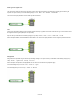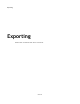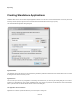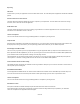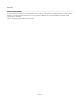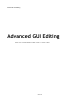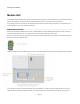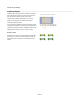User Guide
Exporting
Full Screen
Check this box if you want your application to launch and fill the whole screen. This is the ideal option for applications intended for embedded
systems.
Include context menu for zoom and exit
This option determines whether the default right click menu is present in your exported exe. This menu allows users of the exe to change
zoom level, move to full screen and exit the application..
Enable ESC to Quit
This option enables the Escape key as a means of exiting your generated exe. It's useful for applications that run in full screen where you
don't want to have a Quit button or menu on the GUI.
Launch on Completion
You can choose whether to launch the newly generated application on completion by checking this box.
Compress EXE
Exported exes are automatically compressed to decrease file size. On a very small number of systems this has been found to interfere with
the export process causing it not to work. If you are experiencing problems of this nature then you can disable compression.
Include Support for SSE and SSE2
The PC on which you generate your exe may support SSE2 or it may just support SSE. When you export an exe the software saves code
that is optimised for the SSE capabilities of your own PC. If you then give the exe to someone whose PC has different SSE capabilities from
you the software needs to make adjustments on loading so that the plugin will work.
These adjustments can slow down the loading process. To avoid this you can choose to include support for all SSE setups at export time.
This way there is no reduction in loading speed when exes are used on PCs with different SSE capabilities.
Create wavetable .dat files for faster loading
The Sawtooth and Sine components use wavetables. These are generated on startup but you can choose to save them to a local .dat file in
order to speed up the exe loading time.
Include MIDI and Audio Menu
For audio applications FlowBotics Studio can create exes with a default menu that allows users to select MIDI input and Audio output. You
can choose not to have this menu and either provide access to these options through your own GUI or not provide them at all.
Launch on Completion
You can choose whether to launch the newly generated application on completion by checking this box.
Start Audio on Launch
If this option is selected the software will attempt to open the default audio driver when the exe launches.
Click Create and within a few seconds your application .exe will be created in the target location that you specified. If you checked the
Launch On Completion box the application window will appear.
84 of 212