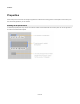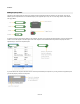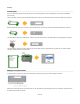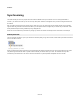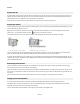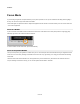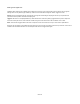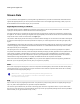User Guide
Modules
Synchronise All
If you didn’t think in advance that you wanted copies of a module to be in sync then don’t worry. There’s an easy way to put them all in sync
after they have been created. Just right-click on one of the modules and select Synchronise All. All the modules that match the module you
clicked will be put into sync, regardless of where they reside in your schematic.
Note that if any of the original copies have been altered in any way then they cannot be brought into sync.
Synchronise Painter
For more selective syncing we have the Synchronise Painter feature. This is a mode that you put the software into which allows you to click
on the modules that you want to put in sync.
Right-click on the module that you want to synchronise with and select Synchronise Painter. The cursor will change to the synchronise
painter cursor . To make another module sync with this one all you need to do is click on it.
If the module is identical and so can be synced the module border will flash blue to indicate that the operation succeeded.
You can navigate through your schematic while the Synchronise Painter is switched on. You can use the Navigator or the module action
panels. You can also hold CTRL to temporarily disable painting while you double-click on a module to go inside it.
To exit Synchronise Painter mode you can right-click on your schematic and uncheck the Synchronise Painter option. Alternatively, you can
hit the ESC key. If you try and perform any other editing operation whilst the Synchronise Painter is on it will immediately switch off and you’ll
return to standard editing mode.
Removing Synchronisation
You will on occasions need to be able to stop a set of modules from syncing with each other. It’s actually a good idea to remove syncing
when you know that you don’t need to make any more changes.
There are three ways to do this. You can use the Synchronise Painter as described above. For a really quick way to remove syncing you can
right-click on a synced module and select Un-synchronise All. This will remove syncing from all of the modules that are synced with the one
you clicked.
You can also just remove syncing for a particular module on it’s own by right-clicking on it and selecting Un-synchronise.
Finding Synchronised Modules
If you want to locate modules that are synced with a particular module then simply select the module and press the TAB key.
The software will jump to the next module that is in sync. Continue pressing tab to cycle through all the modules that are synchronised.
Eventually you will return back to the module that you started with.
You can also hold SHIFT and press TAB to ycle through the synced modules in the opposite order.
66 of 212