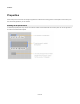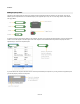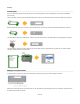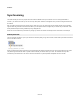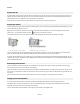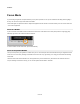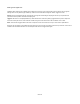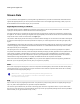User Guide
Modules
Synchronising
You’ll often find that you have many copies of the same module scattered around your schematic. This is one of the great benefits of
modules – you create one and then you can use it in many other places. However, what happens when you want to change the behaviour of
the module?
Well, you certainly don’t want to have to change all your copies one by one. You could change just one of them and then copy and paste it
again but that’s not great either. It would be much better if you could just transmit the changes to all your modules as you make them. That’s
exactly what Module Synchronising or Module Syncing is designed to do.
When one or more modules are synchronised any changes you make to one module are instantly made to all the others, it’s that simple.
Paste Synchronise
You can put copies of modules in sync as you make them. Instead of pasting a copy of the modules, choose Paste Synchronise from the Edit
menu or use SHIFT+CTRL+V.
When you Paste Synchronise for the first time you’ll notice that both the original module and the copy now have the module syncing symbol.
The pasted copy will be selected. When a synced module is selected you will also see the sync count. This indicates how many other
modules are synced with this one. The count is of the form xN where the x symbol represents multiplication and N is a number.
65 of 212