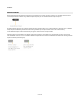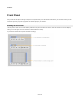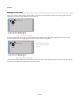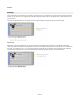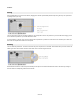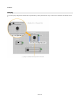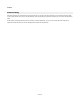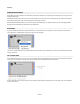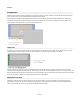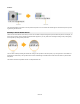User Guide
Modules
Hiding Item Boundaries
When editing a front panel, each item has its boundary marked with a rectangle. If you're editing a sub panel item then you may have some
masking applied as well.
Sometimes these things can get in the way of you seeing exactly how your layout will look. To help with this you can hide all the boundaries
and masking by pressing the X key. Press this key again to return things to normal.
Note that with the boundaries hidden you won't now be able to see what item (if any) is selected. However, you can easily toggle between
showing and hiding boundaries by pressing the X key multiple times.
Draw Order
If you have several items that overlap with each other then you can determine which ones appear on top of the others by using the order
menu. Right-click on a selected item (or items) and a pop-up menu will appear.
You can then choose whether to bring a selection forward in the draw order or send it backwards. You can send the item straight to the back
or bring it to the front.
Out of View Items
It is possible for panel items to move out of view. This can happen when resizing the panel or when copying and pasting modules. When this
occurs you’ll see red markers on the edge of the panel’s exterior. These also indicate the location of the items.
To get the items back into view simply right-click on the module and select Bring Panel Items Into View. This option is also on the Schematic
menu on the menu bar.
58 of 212