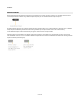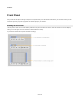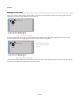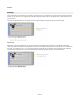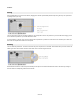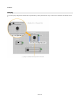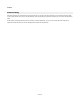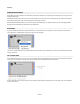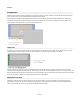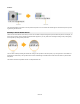User Guide
Modules
Moving
Having selected items you can then move them by dragging them around. By default the position snaps to the grid but you can prevent this
by holding CTRL as you drag.
You can also use the cursor keys to nudge a selection by one grid square at a time in any direction. If you hold CTRL while nudging you will
move a distance equivalent to 1 pixel at the default zoom level.
If you’re zoomed in or out then you’ll move by a distance that is equivalent to 1 pixel at the current zoom level. This allows you to have ultra
fine control over the placement of items on a front panel.
Resizing
You can resize front panel items. This works in the same way as for components in a schematic. First select the item you want to resize. The
bottom-right corner of the selection will show a blue resize control. Click and drag this to resize.
Note that because each item in the front panel is actually the front panel of a module somewhere lower down in the hierarchy, resizing an
item will resize the corresponding module in the schematic.
55 of 212