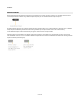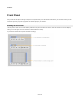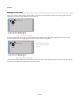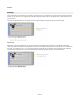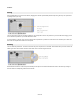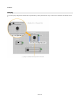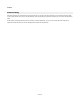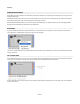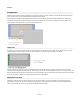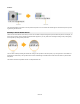User Guide
Modules
Selecting
You can select items in the front panel in the usual way by clicking on them. If you hold SHIFT you can click to add or remove items from the
selection. You can also click on an empty part of the front panel and drag to select all items in a rectangular area. To select all the items you
can use CTRL+A.
If one item is underneath another you can hold ALT and click to alternate between selecting the top item and the one below.
Selection Info
Either above or below the selected items you’ll see some text showing information about the selection. The first part this is the module
names for the items in the selection. The second part is shows you the coordinates of the top-left corner of the selection. The coordinates are
in the form “(x,y)” followed by “sqr” or “px”. If sqr is showing then the coordinates are in grid squares. If px is showing then the coordinates
are in pixels at the default zoom level. You can switch between grid squares and pixels by clicking on the selection info text.
54 of 212