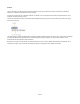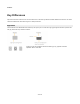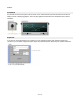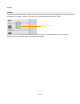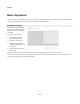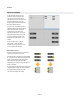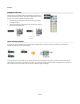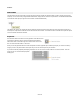User Guide
Modules
Make Module
You’ll find that as you build a schematic you’ll want and need to section parts off into separate modules in order to manage the increasing
complexity. You can do this easily using the Make Module feature. Simply select a number of components then click the Make Module button
on the selection action panel (or right-click on the selection and select Make Module).
The software will create a new module and place the selected components and links inside (the layout of all components is preserved). A
module input or output will be created for each link that connects to the selection. The old links are then connected to the inputs and outputs
on the new module instead of the selection.
Properties
We mentioned earlier that modules can have properties. These affect how the
module looks or behaves. When a module has properties the properties
button will be shown in the bottom-right corner of the module. This is in the
form of a small circle with a letter P in the centre.
When you click the properties button the module will expand to show the properties panel. With the panel open you are free to make any
changes you want. The panel will then remain open until you click on some other part of your schematic.
If you want to make the properties panel display permanently you can pin it open by holding CTRL as you click the P button. The P will
change to a pin icon to show that the properties
will stay open.
50 of 212