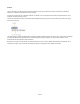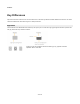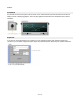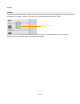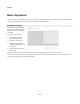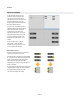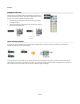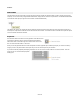User Guide
Modules
Inputs and Outputs
To get information into and out of a
module you need to add inputs and
outputs. To do this, just drag them in
from toolbox in the usual way (you'll find
them under the Module group). The
example opposite shows a module with
two inputs and three outputs.
For a quick way to add Module Inputs
and Module Output components you can
use keyboard shortcuts. A select few
components are used much more
frequently than the others. To save you
going to the toolbox each time you can
just press a particular key and a new
component is dropped at your mouse
position.
To add an input press 'I', to add an
output press 'O'. Note that these
shortcuts will not work if you are using
your PC keyboard for MIDI input.
Input/Output Ordering
It's usual to keep the inputs on the left and the
outputs on the right but it’s up to you.
What does matter is the position of inputs relative
to one another as this determines the order of the
inputs on the module itself. By swapping the
vertical positions of the input and output
components you can easily change the order of
inputs for a module.
If components have the same vertical position the
horizontal position is taken into account, with the
left-most input being higher in the order.
The same rules apply to the outputs.
48 of 212