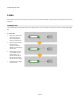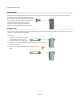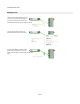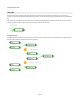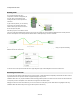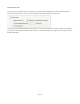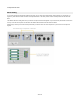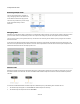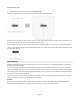User Guide
Components & Links
Removing Multiple Links
You can remove all the links in a selection in
one go. Simply right-click on the selection and
choose Remove Links from the pop-up menu.
This can be very useful when you have a large
section of schematic that you need to
disconnect
Swapping Links
Sometimes you might want to replace a component in a schematic with another component. The most common reason for doing this is when
you have a newer version of a module that you want to use in place of an existing one (see the next chapter to learn about modules).
You can do this by hand by moving all the links one by one but this is time consuming and can lead to errors if you forget a link or where it
was in the link order.
To help we have the Swap Links feature. Simply select the two components, right-click and choose Swap Links from the popup menu. The
links from one component will swap to the other and vice-versa. If the components don't have the same number of inputs or outputs then the
software will transfer the links it can and drop any that it can't.
Wireless Links
Wireless links provide a mechanism for passing data through the module hierarchy without having to create any physical link. They are just
like wireless networks in the real world. You have a transmitter called a Wireless Output at one end and a receiver, a Wireless Input at the
other end.
A connection is established between a Wireless Output and a Wireless Input only if the following three conditions are met:
1. The Wireless Input must appear in a module below the Wireless Output in the hierarchy
2. The Wireless Input and Output must have the same label
39 of 212