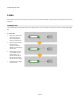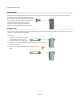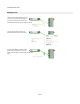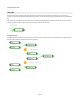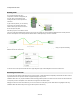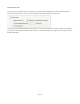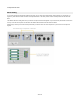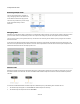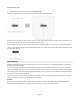User Guide
Components & Links
Straight Links
In schematics with lots of links that overlap or follow a similar path it can sometimes be neater to have the links follow a straight line path
instead of a curve.
You can do this in one of two ways. If the link is still a single line then if you go to bend the link (as described earlier) but hold SHIFT + CTRL
as you click to add the first control point, the link will now be a non-curved (straight) link. If you now add more control points to the link there
is no need to use SHIFT + CTRL as the link has already been designated as non-curved.
If you have already added control points to make a curved link then you can toggle between curved or non-curved by right-clicking on the link
and toggling the Curved check box.
Auto Linking
To help you build your schematic
more quickly we have the
Automatic Linking feature. When
this feature is switched on you can
create a link between two
connectors by moving a
component so that the required
output connector is on the same
horizontal and sufficiently close to
the required input connector.
When these conditions are
satisfied a dotted line will appear.
This suggests where the link would
be created. If you then pause for a
fraction of a second the link will
flash and become permanent.
36 of 212