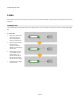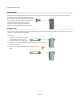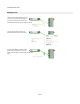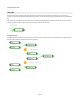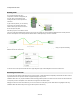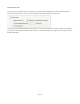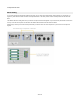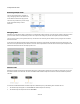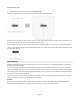User Guide
Components & Links
Bending Links
In a complex schematic with many
components, sometimes a straight line just
won't do. Often you'll struggle to avoid
creating links that run over components or
each other.
To get round this problem, you can bend any
link to make your schematic clearer and
easier to read. All you have to do is click on
the link and pull it into place.
Each bend you put in a link creates a control
point. The control points define the path of the link. If you move your mouse over a link it becomes highlighted and the control points are
shown as small squares. The control points will either be black or white depending on the colour of the link.
You can drag the control points around to re-shape the link. You can also delete a control point by right-clicking on a point and selecting
Delete Point from the context menu.
To remove all the control points and make the link a single straight line again, select Straighten Link from the context menu.
Resolving Control Points
If you have many links whose control points are very near each other, or worse still points that completely coincide with each other it can be
very difficult to resolve one point from another and grab and drag the one you want.
FlowBotics Studio has a very simple but effective method for helping with this problem. First hover the mouse over the link that contains the
control point you want to manipulate. You'll notice that the link goes dark and starts to pulse.
Keeping the mouse near to the link at all times, you can now move to the control point you want. While the link is highlighted in this way
FlowBotics Studio will assume that you are trying to edit the points on that link only.
35 of 212