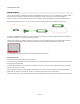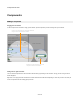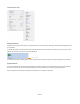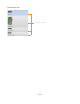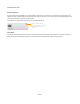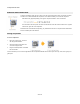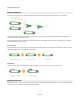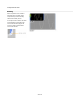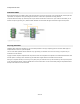User Guide
Components & Links
Connector Labels
Most components have a short label for each of their input connectors. There isn’t enough room on the component body for both inputs and
output labels. The outputs are usually less ambiguous and fewer in number and so input labels are usually preferred.
Component labels are usually very short and provide a quick reminder of what each connector is for. If you need more information you can
select the component (by clicking on it). Where available, additional connector labels will appear to the left and right of the component.
Cut, Copy and Paste
FlowBotics Studio supports the standard Cut, Copy and Paste operations for moving or duplicating parts of a schematic. Both single and
multiple selections can be cut, copied and pasted.
You can access these operations from the Edit menu or by right-clicking on a selection in the case of Cut or Copy or anywhere on your
schematic in the case of Paste.
Copying a selection will place a duplicate of the components and links on the Clipboard. The clipboard is an invisible buffer that retains what
was last copied to it. Cutting is like a combined copy and delete as the original selection is removed from the schematic.
Having Cut or Copied a selection you can then go to any other part of your schematic or to any other schematic you have open and paste in
a copy of the clipboard contents. Copies are pasted at the current mouse location. You can hold ALT while pasting to have pasted elements
stack up at the location of the source elements.
30 of 212