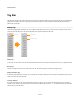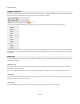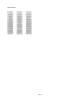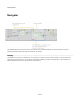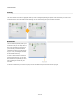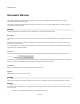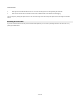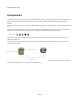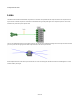User Guide
User Interface
Schematic Window
The schematic window is where everything comes together. Components can be dragged here from the toolbox. You can connect
components by dragging links between them.
The schematic window has all the features that you’d expect in an editor: undo, copy and paste, multiple selection, zooming, and context
sensitive help are all fully supported.
Zooming
The Schematic Window is fully zoomable. There are several ways you can zoom the schematic window:
Mouse Wheel
The easiest way to zoom is to use the mouse wheel. Hold down CTRL then roll the mouse forward to zoom in and back towards you to zoom
out.
When mouse wheel zooming, the software will zoom towards or away from the point where you position your mouse. This allows you to
zoom and pan in one movement.
If your mouse supports it, you can also return the schematic to the default zoom level by pressing the mouse wheel button. The schematic
pan position is also returned to it's default.
Zoom Slider
The Zoom slider is located on the right-hand side of the tool bar. Moving the slider to the left will zoom out and to the right will zoom in.
The default zoom position is shown as a small notch above the slider. The slider will snap to this position as you move past to make it easy
to return to the default. The default zoom level can also be achieved by double-clicking on the slider.
Context Menu
Right-click on an empty part of the schematic and select Zoom In or Zoom Out
Keyboard
Simply press the + (zoom in) or - (zoom out) keys.
Scrolling
You can use the mouse wheel to scroll the schematic window up or down. Hold SHIFT and move the mouse wheel to scroll horizontally.
Panning
In addition to using the Navigator, you can quickly pan around the schematic window by grabbing the background and moving it using your
mouse. To do this:
1. Left-click on an empty part of the schematic and hold the mouse button down.
16 of 212
Zoom Slider