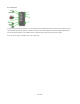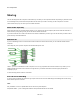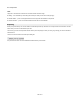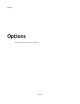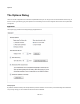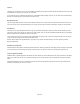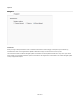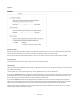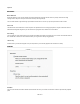User Guide
Options
Schematic
Mouse Behaviour
When drag selecting you can choose whether components will become part of the selection once they are fully enclosed in the drag
rectangle or when they touch some part of the area covered by the drag rectangle.
You can decide whether a right-click brings up the standard context menu or if moves you up to the parent when inside a module.
Zoom Level
The default zoom level is defined as a number of pixels. This represents the size of a single grid square so a higher number will result in a
default zoom that appears magnified. If you click Use Current you’ll get the zoom level for the current module.
Auto Linking
You can decide how close components have to be before the software will suggest an automatic link. You can also choose whether links are
then created after a short time or if the software waits for you to right-click to accept a suggested link.
Links On Top
Check this box if you want links to appear on top of components in your schematic (applies to the schematic as a whole).
Modules
Animation
You can choose whether to enable or disable module animation for when you minimize or maximize a module or open/close the properties
panel.
209 of 212