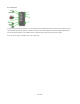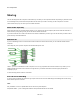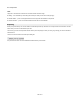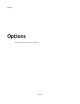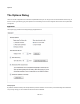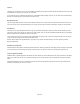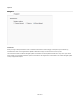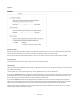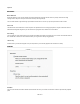User Guide
Options
Toolbox
Adaptive Scrolling
Enabling this option makes the toolbox scrolling amount adapt to the speed at which you move your mouse wheel. Move the wheel slowly
and you'll get small movements. Move it quickly and the toolbox scrolls rapidly, building momentum as it goes.
When you stop scrolling the toolbox will slowly brake to a halt. You can control how quickly or slowly the toolbox braking is applied.
Scroll Sensitivity
This determines how far the toolbox scrolls in response to each mouse wheel movement.
Filter Selection
There are numerous ways of filtering the toolbox to zero in on what you're looking for. You can use tags or the search bar and there several
types of filter on the filter pane.
This option allows you to choose what happens to the currently applied filter when you click on a different one.
If you choose to Combine filters then the existing one(s) will be retained when you click on another one. For example, if you have the Audio
tag selected and then click on the Float type filter only components with the Audio tag that also match the Float type will be shown. If you
then type some search text this will only search the components that are currently shown.
If you choose to Replace filters then then the existing filter will be cleared when you click on another one. Taking the same example as
above, if you have the Audio tag selected and then click on the Float type filter then all components matching the Float type will be shown
(not just the ones with an Audio tag). If you then type some search text all components matching that search text will be shown.
When the Replace option is selected you can (at any time) hold SHIFT to temporarily combine filters. For search text you can use CAPS
LOCK to save you having to hold SHIFT as you type.
208 of 212