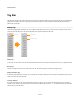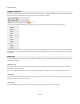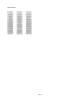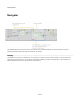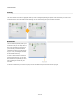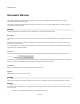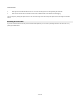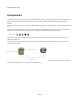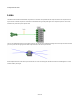User Guide
User Interface
Tag Bar
The toolbox incorporates a tag system which allows you to organise components based on some shared characteristic. Tags are added and
displayed on the Tag Bar. You can then apply tags to individual components and use the Tag Bar to instantly filter the toolbox based on a
particular tag or set of tags.
Editing Tags
There are some tags already provided but you can completely change these if you want to. To make any kind of changes you first need to
unlock the tag bar for editing. To do this click the Edit button, this will put the Tag Bar into edit mode.
Adding Tags
To add a tag, click the + button and a new one will be added at the end of the list. Type the name and press return on your keyboard to finish.
Moving Tags
You can move tags around when you're in edit mode. Just click, hold and drag them up and down to change the order.
Editing and Deleting Tags
To edit a tag, simply double-click on it. Type in your changes then click away or press return to finish. Tags can be deleted by clicking on the
x button on the right-hand side of the tag.
Creating a Separator
If you have a lot of tags you may want to separate them into banks. To do this you can create a separator to break up each set. Adding a
separator is easy. Just add a tag as normal but for the text use three subtract sign characters ie '---'. The separator will span the whole width
of the bar when you exit edit mode.
11 of 212
Edit tags Adds a tag
Delete the tag