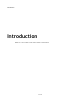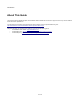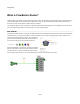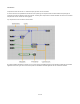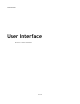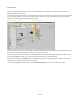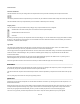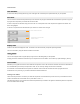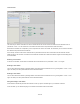User Guide
User Interface
Favourites and Recent
The first two buttons on the top row change the list of components so that only Favourites or Recently used components are shown.
The Recently used filter shows the components that you used last. They are ordered such that the most recently used is at the top of the list.
The Favourites filter shows only components that you have marked as a favourite (more on this later),
Category Filters
The next 3 buttons on the top row filter the list by category. Every component falls into one of 3 categories:
By clicking one of these you'll only see components which fall in that category. You can then browse the list or apply more filters if necessary
to home in on the component you're looking for. You can hold SHIFT and click to select two of these at a time. This allows you to show all
modules with or without a GUI for example.
Type Filters
The second group of filter buttons are the filter types. You'll see a button for each connector type here. Click on one of these and the
component list will change to show only components which have a connector of the selected type.
You can apply more than one type filter at the same time. To do this, hold CTRL or SHIFT while clicking. This will show components that use
at least one of each of the selected types. So if you select Int and Float types for example, only components that have Int AND Float
connectors will be shown.
Not all the types are shown by default. You can change this by selecting Edit Filter Types from the Toolbox menu or by clicking on the '+'
button that appears when you hover the mouse pointer over the filter type buttons.
Click on the type buttons to add or remove them then click away or select the Edit Filter Types menu item to finish editing.
Search Box
The Search Box appears at the top of the toolbox and provides a quick way to go straight to the component you want. Just type some text in
the box and as you type the components will reduce to show only those that match.
The search looks at the component name and the help text. Search results are prioritised by component name match first and then by help
text.
You can quickly jump to the search box at any time by pressing CTRL+F
Quick Find
Another way to quickly locate a component is to use the Quick Find feature. This relies on you knowing the name of the component, or at
least the start of the name.
Simply move the mouse cursor so it's over the toolbox component browser then just start typing the name of the component you want. The
currently selected component will change as you type in order to match the name with what you've typed. After a couple of seconds the
search text you typed gets cleared automatically and so if you make a mistake just pause for a second and start typing again.
This can be a very quick way to locate components and can be used in conjunction with any filters that you may have applied.
8 of 212
- a Module with a Front Panel or GUI (more on Front Panels in the Components chapter)
- a Module without a Front Panel or GUI
- a Primitive