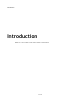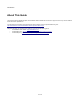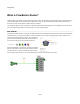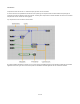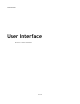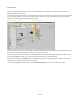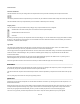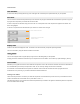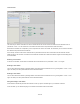User Guide
User Interface
Toolbox
The toolbox provides the building blocks for a schematic – the components. There are already over 450 components to choose from and
they are growing in number all the time.
Of course if there are hundreds of components then you’ll want to be able to put your hands on the component you’re after quickly and with
little effort. Thankfully there are several mechanisms in place to make this exceptionally easy.
Component Browser
Exploring
The main part of the toolbox is the component browser. This shows
every component and its name. You can scroll through the
components by clicking on the page up and down buttons.
You can also scroll by using the mouse wheel, by pressing the
PGUP and PGDN keys or using the cursor Up and Down keys to
move between items.
Instant Help
You can get help for a component by hovering your mouse over it.
A pop-up window will appear giving a short outline of the purpose of
the component.
Filter Pane
The filter pane appears at the top of the toolbox. It allows you to find what you're looking for much more quickly than just browsing by giving
you the ability to filter the displayed components based on certain criteria.
There are two parts to the filter pane, the Search Box and the Filter Buttons. We'll talk about these in the next two sections.
Filter Buttons
The filter buttons allow you to locate the component you'e looking for with just a few clicks.
7 of 212
Page Up/Down Buttons
Search Box Filter Pane
Component Browser