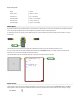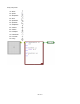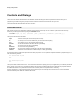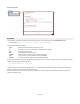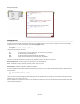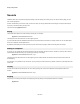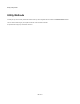User Guide
Ruby Component
Space “Space”
Return / Enter “Return” or “Enter”
Arrow Key Up “Up” or “Arrow Up”
Arrow Key Down “Down” or “Arrow Down”
Arrow Key Left “Left” or “Arrow Left”
Arrow Key Right “Right” or “Arrow Right”
Mouse Move
If you want to capture mouse movements when no mouse buttons are pressed then you first need to to enable this on the MGUI component
you're connecting to. By default mouse move messages are suppressed in order to improve performance.
To enable mouse moves you need to go to the MGUI component, connect a Boolean component to its Mouse input and set it to True (as
shown below).
The example above shows what we have inside the module that we've been using in the examples we've shown so far.
Once you have enabled mouse moves FlowBotics Studio will look for a mouseMove method in your Ruby component. Every time the
mouse moves in your View the mouseMove method will be called.
The example below shows the coordinates being sent out each time the mouse moves over the View.
Mouse Cursor
There are other cursors you can use other than the default one. To set the cursor you need to create a mouseCursor method. FlowBotics
Studio expects a return value from this method which tells it which cursor you want to use. The return value can be an integer or a string:
0 or “default”
151 of 212