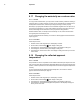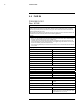User Manual
Operation
8
8.19 Changing the distance between the object
and the camera
8.19.1 General
To measure temperatures accurately, the camera requires the distance between the cam-
era and the object.
8.19.2 Procedure
Follow this procedure:
1. Push the center of the navigation pad. This displays a toolbar.
2. On the toolbar, select Settings
. This displays a dialog box.
3. In the dialog box, select Measurement parameters. This displays a dialog box.
4. In the dialog box, select Distance. This displays a dialog box where you can select a
distance.
8.20 Performing a non-uniformity correction
(NUC)
8.20.1 What is a non-uniformity correction?
A non-uniformity correction is an image correction carried out by the camera software to
compensate for different sensitivities of detector elements and other optical and geometri-
cal disturbances
1
.
8.20.2 When to perform a non-uniformity correction?
The non-uniformity correction process should be carried out whenever the output image
becomes spatially noisy. The output can become spatially noisy when the ambient temper-
ature changes (such as from day to night operation, and vice versa).
8.20.3 Procedure
To perform a non-uniformity correction, push and hold the Image archive button
for
more than 2 seconds.
8.21 Configuring Wi-Fi
Depending on your camera configuration, you can connect the camera to a wireless local
area network (WLAN) using Wi-Fi, or let the camera provide Wi-Fi access to another
device.
You can connect the camera in two different ways:
• Most common use: Setting up a peer-to-peer connection (also called an ad hoc or P2P
connection). This method is primarily used with other devices, e.g., an iPhone or iPad.
• Less common use: Connecting the camera to a WLAN.
#T559828; r. AL/42258/42258; en-US
27
1. Definition from the impending international adoption of DIN 54190-3 (Non-destructive testing – Thermographic
testing – Part 3: Terms and definitions).