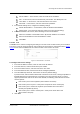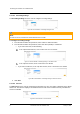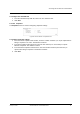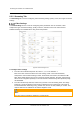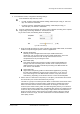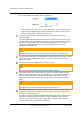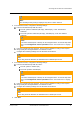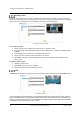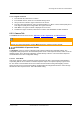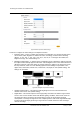User Guide
Accessing the CB-3102 via a Web Browser
70
Ariel CB-3102 User and Installation Guide
January 14, 2019
Privacy Zone
A privacy zone enables users to cover a specific portion of the screen for privacy reasons. Users can
define up to 8 privacy zones. After setting up a privacy zone, in the live view screen a frame is displayed
whose color, size and position can be customized according to users’ preference.
Figure 86: Privacy Zone Screen
To set a privacy zone
1. Select a privacy zone number from the list of Zone-1 through Zone-8.
2. From the Privacy Color Setting drop-down list, select Black, Grey, or White. The default setting
is Black.
3. In the Enable section, select ON. The default setting is OFF.
4. Use your mouse to draw a region of interest on the screen.
5. Click Save. The privacy zone is displayed on the screen. Repeat the above steps for each
privacy zone.
To delete a privacy zone
1. Select the privacy zone.
2. Click Clear. The privacy zone is deleted.
3. Repeat the above steps for each privacy zone.
ROI
The ROI (Region of Interest) screen is used for configuring regions of interest on the Live View window.
Figure 87: ROI Screen
The image displayed within the ROI box can be displayed with higher quality than the image outside of
the box. Overall bit rate is not affected by selecting regions of interest. Enhancing the video where the
quality is very important consumes more bandwidth, but enables lowering image quality and bandwidth
consumption on less important zones in the scene.