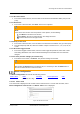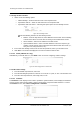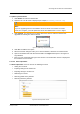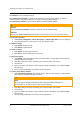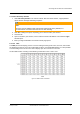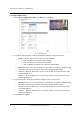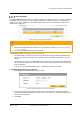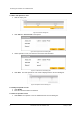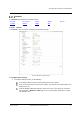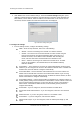User Guide
Accessing the CB-3102 via a Web Browser
38
Ariel CB-3102 User and Installation Guide
January 14, 2019
To configure OSD settings
1. Select Basic Configuration > OSD. The OSD screen is displayed.
Figure 42: OSD Screen
2. In the Basic Settings section, configure the following settings for OSD-1 and OSD-2:
Enable – From the drop-down list, select one of the following:
Date – Enables you to enter the date to display.
Text – Enables you to enter the time to display.
OFF – Disables the OSD function. This is the default setting.
Background Color – From the drop-down list, select Black or Transparent (default setting).
Text Color – From the drop-down list, select Black or White (default setting).
Location X – Move the slider from 1 to 10 to set the location on the screen for the OSD.
The default setting is 1.
Location Y – Move the slider from 1 to 10 to set the location on the screen for the OSD.
The default setting is 1.
3. In the Event section, configure the following settings in case an event occurs:
Background Color – From the drop-down list, select Black or Transparent (default setting).
Text Color – From the drop-down list, select Black or White (default setting).
Location X – Move the slider from 1 to 10 to set the location on the screen for the OSD.
The default setting is 1.
Location Y – Move the slider from 1 to 10 to set the location on the screen for the OSD.
The default setting is 1.
4. Click Save when finished.