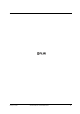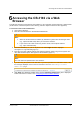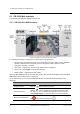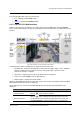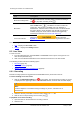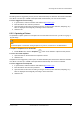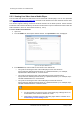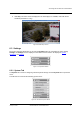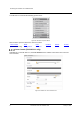User Guide
Accessing the CB-3102 via a Web Browser
January 14, 2019
Ariel CB-3102 User and Installation Guide
29
Recordings that are triggered by events (such as motion detection) are stored on the camera’s microSD
card, which can store up to 128GB of data (Min 4 GB recommended). The card is not included.
To view a triggered event recording
1. In your browser, enter the camera’s FTP address (ftp://camera_ip/).
2. Enter the Admin user name and password.
3. Open the folder for the event according to the type of event (motion detection, tampering, etc.).
Files are displayed chronologically according to most recent date.
4. Select the file.
6.2.2 Capturing a Picture
It is possible to capture a picture as a snapshot in Live View mode and save it on your PC as a .jpeg or
.png file image.
Note:
If Internet Explorer is used when saving snapshots on your PC, it must be run as Administrator.
To capture a snapshot in Live View mode
1. In Live View mode, click the Snapshot button on the toolbar to capture the live pictures.
To view a Live View snapshot
1. Open the folder on the PC where the snapshot is stored.
2. Select the file.
Snapshots that are triggered by events (such as motion detection) are stored on the camera’s microSD
card, which can store up to 128GB of data (Min 4GB recommended). The card is not included.
To view a triggered event snapshot
1. In your browser, enter the camera’s FTP address (ftp://camera_ip/).
2. Enter the Admin user name and password.
3. Open the folder for the event according to the type of event (motion detection, tampering, etc.).
Files are displayed chronologically according to most recent date.
4. Select the file.