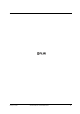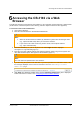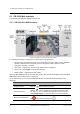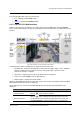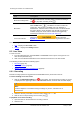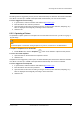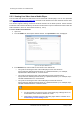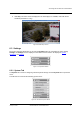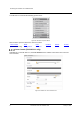User Guide
Accessing the CB-3102 via a Web Browser
28
Ariel CB-3102 User and Installation Guide
January 14, 2019
Item
Description
Manual recording button
The button indicates the recording status: red when recording is
On or gray when recording is Off .
Mic button
Click the Mic button to enable the local site to talk to the
remote site. This function is available only to an Operator or
Administrator. Click the button to switch it on/off. The button allows
the user to listen to audio streaming over the web if (a) audio is
enabled and (b) if an audio event is enabled and triggered by
exceeding the threshold. See Audio (CB-3102-11-I).
Lens Control button
Clicking the button opens the
System > Lens Control screen for controlling the lens’ zoom and
focus.
From the Navigation Bar, select one of these tabs:
Live – Displays the Live View screen
Settings – Displays the Settings sidebar
6.2 Live View
To start Live View
1. From the Navigation Bar, click Live View. The Live View screen opens. See Figure 22: Live
View Screen (CB-3102-01-I)).
2. Click one of the buttons listed above for the desired action from the Live View toolbar.
The following sections include the following topics:
Recording (page 28)
Capturing a Picture (page 29)
Viewing Live Video from a Media Player (page 30)
6.2.1 Recording
Manual recordings (which are triggered from the Live View screen) are stored on the PC.
To start recording a Live View scene
1. Click the red Manual Recording icon on the toolbar. The camera starts recording. A red dot
is displayed in the upper right corner of the Live View window, under the date and time display.
Note:
If Internet Explorer is used when saving recordings on your PC, it must be run as
Administrator.
2. Select the directory and folder to save the video, which is an .avi file.
3. Click the icon to stop recording. The icon turns gray .
To playback a Live View recording
1. Open the folder on the PC where the recording is stored.
2. Select the file.