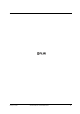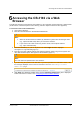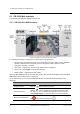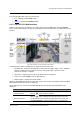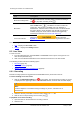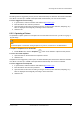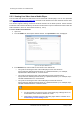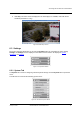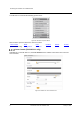User Guide
Accessing the CB-3102 via a Web Browser
January 14, 2019
Ariel CB-3102 User and Installation Guide
27
From the Navigation Bar, select one of these tabs:
Live – Displays the Live View screen
Settings – Displays the Settings sidebar
6.1.2 CB-3102-11-I Web Interface
Unlike the CB-3102-01-I, the CB-3102-11-I web interface includes a Mic button and Lens Control
button in the View Mode panel. Except for these buttons and the model number, the web interfaces are
identical.
Figure 28: CB-3102-11-I Live View Screen with Callouts
The following information is displayed in the upper right corner of the GUI:
Language Bar – Select the language for the web interface: English, Arabic, Czech, Simplified
Chinese, Traditional Chinese, French, German, Hungarian, Italian, Japanese, Polish,
Portuguese, Russian, or Spanish
User Name – Displays the user name. By default, Admin is displayed.
Logout Link– Click Logout to exit the web interface.
Model Number – Displays the model number.
Above the Live View window, the selected video format, date and time are displayed. Below the Live
View window, the firmware version is displayed.
On the CB-3102-11-I, to the left of the Live View window, the following View Mode buttons are
displayed:
Item
Description
Snapshot button
Click the button to take a snapshot.
Full screen button
Click the button to display the live view in full-screen mode.
To switch back to Live View mode, right-click on the screen and
click Normal Display, or press the ESC key on your keyboard.