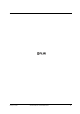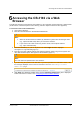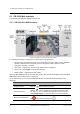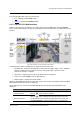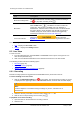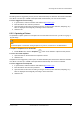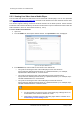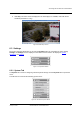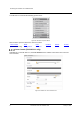User Guide
Accessing the CB-3102 via a Web Browser
January 14, 2019
Ariel CB-3102 User and Installation Guide
25
Accessing the CB-3102 via a Web
Browser
The CB-3102 includes a web interface that enables it to be configured and operated from a web browser
(32-bit version of Internet Explorer 10 and above). (Chrome / Opera / Firefox are also supported)
To access the unit via the web browser
1. Open Internet Explorer.
2. Enter the unit’s IP address in the browser’s address bar.
Note:
1. When the HTTPS feature is enabled, by default the system uses HTTPS login mode
(e.g., https://192.168.0.250) when you enter the IP address.
2. If you want to use HTTP mode to log into the device, enter http://IP address
(e.g., http:// 192.168.0.250).
3. Press the ENTER key on your PC keyboard. The unit’s Login window is displayed.
See Figure 11: Login Window (page 17).
4. Enter the user name (default: Admin) and password (default: 1234) to log into the system. The
unit’s web interface opens. See Figure 12: Web Interface (page 17).
Note:
The user name and password are case-sensitive.
5. If you are using the system for the first time or you have uploaded a new firmware version, click
the message displayed on the screen to download to allow the MediaPlayer Control
Module.exe plug-in.
6. Click Allow. The Windows Installer opens and the Ariel Player Wizard dialog box is displayed.
Follow instructions in section 5.4.2, Configuring the Unit’s Initial IP Address.