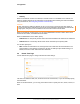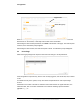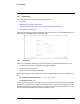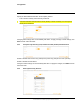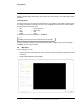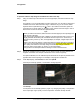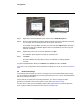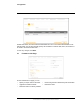User's Guide
Table Of Contents
- Table of Contents
- Radar Overview
- Installation
- 2.1 Configuring the Radar for Networking
- 2.2 Radar Placement and Orientation
- 2.3 Site Preparation
- 2.4 Installing the Wall Mount Bracket
- 2.5 Connecting the Radar and Installing the Back Box
- 2.6 Installing the Radar Assembly
- 2.7 Uploading a Map Image and Configuring Georeference Settings
- 2.8 Aiming the Radar and Testing Target Detection
- 2.9 Defining Analytics Regions
- 2.10 Pairing a PTZ Camera with the Radar (Optional)
- Operation
- Configuration
- Maintenance and Troubleshooting Tips
427-0101-01-12 Revision 100 September 2020 29
This document does not contain any export-controlled information.
Configuration
4.4 Cyber Page
The Cyber page provides security configuration settings for:
• Certificates
• IEEE 802.1X-Compliant Communication
• Transport Layer Security (TLS) and Secure HTTP (HTTPS) Communication
• Other Cybersecurity Services
Changes to the security configuration settings on the Cyber page do not immediately take effect. To
apply changes, click Save and then reboot the radar.
4.4.1 Certificates
Before you can enable TLS/HTTPS, you need to generate or upload a valid certificate. You can:
• Use the radar’s web page to generate a self-signed certificate.
• Upload a self-signed certificate.
• Upload a certificate signed by a third-party.
Certificates and keys must be in PEM format. Common file extensions for TLS files in PEM format
are:
• For certificate and public key files: *.crt, *.cer, *.cert, *.pem
• For private key files: *.key
From the Certificates section of the Cyber page, you can download certificates and keys previously
uploaded to or generated by the radar. If the certificate saved on the radar is self-signed, you can
download the private and public key files. If the certificate was signed by a third-party CA, you can
download the CA Certificate and the private and public key files.