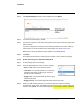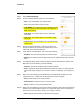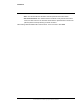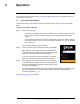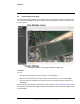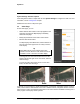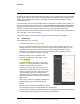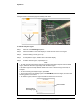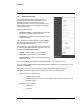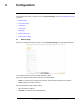User's Guide
Table Of Contents
- Table of Contents
- Radar Overview
- Installation
- 2.1 Configuring the Radar for Networking
- 2.2 Radar Placement and Orientation
- 2.3 Site Preparation
- 2.4 Installing the Wall Mount Bracket
- 2.5 Connecting the Radar and Installing the Back Box
- 2.6 Installing the Radar Assembly
- 2.7 Uploading a Map Image and Configuring Georeference Settings
- 2.8 Aiming the Radar and Testing Target Detection
- 2.9 Defining Analytics Regions
- 2.10 Pairing a PTZ Camera with the Radar (Optional)
- Operation
- Configuration
- Maintenance and Troubleshooting Tips
3
427-0101-01-12 Revision 100 September 2020 19
This document does not contain any export-controlled information.
Operation
This chapter includes information about Accessing the Elara Radar and how to operate it using the
View Settings Home Page.
3.1 Accessing the Elara Radar
To operate the radar, you first need to access it. Access the radar by logging in to the radar’s web
page.
To log in to the radar’s web page:
Step 1 Do one of the following:
• In the DNA tool, double-click the radar in the Discover List. Identify the radar by model
name, R-290, and name. The default name is R-290 followed by the radar’s serial
number.
• Type the radar’s IP address in a browser’s address bar (when the PC and the radar are
on the same network). If you do not know the radar’s IP address, you can use the DNA
tool to discover it.
The radar’s web page login screen appears.
Step 2 Type a user name and the password, and then click Log In.
When logging in to the radar’s web page for the first time or
for the first time after resetting the radar to its factory defaults,
type admin for the user name and for the password.
If you do not know the user name or password, contact the
person who configured the radar’s users and passwords.
Step 3 When logging in to the radar’s web page for the first time or
for the first time after resetting the radar to its factory defaults,
specify a new password for the admin user and then log back
in using the new password.
Use a strong password consisting of at least 12 characters and at least one uppercase letter,
one lowercase letter, and one number. Passwords can include the following special
characters: |@#~!$&<>+_-.,*?= .
The View Settings Home Page appears.