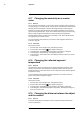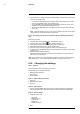User's Manual
Table Of Contents
- 1 Disclaimers
- 2 Safety information
- 3 Notice to user
- 4 Customer help
- 5 Quick Start Guide
- 6 List of accessories and services
- 7 Description
- 8 Operation
- 8.1 Charging the battery
- 8.2 Turning on and turning off the camera
- 8.3 Saving an image
- 8.4 Recalling an image
- 8.5 Deleting an image
- 8.6 Deleting all images
- 8.7 Measuring a temperature using a spotmeter
- 8.8 Measuring the hottest temperature within an area
- 8.9 Measuring the coldest temperature within an area
- 8.10 Hiding measurement tools
- 8.11 Changing the color palette
- 8.12 Working with color alarms
- 8.13 Changing image mode
- 8.14 Changing the temperature scale mode
- 8.15 Setting the emissivity as a surface property
- 8.16 Setting the emissivity as a custom material
- 8.17 Changing the emissivity as a custom value
- 8.18 Changing the reflected apparent temperature
- 8.19 Changing the distance between the object and the camera
- 8.20 Performing a non-uniformity correction (NUC)
- 8.21 Configuring Wi-Fi
- 8.22 Changing the settings
- 8.23 Updating the camera
- 9 Technical data
- 10 Mechanical drawings
- 11 CE Declaration of conformity
- 12 Cleaning the camera
- 13 Application examples
- 14 About FLIR Systems
- 15 Definitions and laws
- 16 Thermographic measurement techniques
- 17 History of infrared technology
- 18 Theory of thermography
- 19 The measurement formula
- 20 Emissivity tables
Operation
8
8.19.2 Procedure
Follow this procedure:
1. Push the center of the navigation pad. This displays a toolbar.
2. On the toolbar, select Settings
. This displays a dialog box.
3. In the dialog box, select Measurement parameters. This displays a dialog box.
4. In the dialog box, select Distance. This displays a dialog box where you can select a
distance.
8.20 Performing a non-uniformity correction
(NUC)
8.20.1 What is a non-uniformity correction?
A non-uniformity correction is an image correction carried out by the camera software to
compensate for different sensitivities of detector elements and other optical and geomet-
rical disturbances
1
.
8.20.2 When to perform a non-uniformity correction?
The non-uniformity correction process should be carried out whenever the output image
becomes spatially noisy. The output can become spatially noisy when the ambient tem-
perature changes (such as from day to night operation, and vice versa).
8.20.3 Procedure
To perform a non-uniformity correction, push and hold the Image archive button
for
more than 2 seconds.
8.21 Configuring Wi-Fi
Depending on your camera configuration, you can connect the camera to a wireless local
area network (WLAN) using Wi-Fi, or let the camera provide Wi-Fi access to another
device.
You can connect the camera in two different ways:
• Most common use: Setting up a peer-to-peer connection (also called an ad hoc or
P2P connection). This method is primarily used with other devices, e.g., an iPhone or
iPad.
• Less common use: Connecting the camera to a WLAN.
8.21.1 Setting up a peer-to-peer connection (most common use)
Follow this procedure:
1. Push the center of the navigation pad. This displays a toolbar.
2. On the toolbar, select Settings
. This displays a dialog box.
3. Select Device settings and push the center of the navigation pad.
4. Select Wi-Fi and push the center of the navigation pad.
5. Select Share and push the center of the navigation pad.
#T559828; r. AK/40423/40423; en-US
26
1. Definition from the impending international adoption of DIN 54190-3 (Non-destructive testing – Thermographic
testing – Part 3: Terms and definitions).