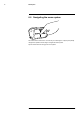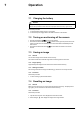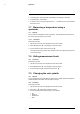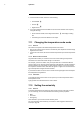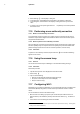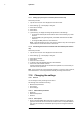User's Manual
Table Of Contents
- 1 Disclaimers
- 2 Safety information
- 3 Notice to user
- 4 Customer help
- 5 Quick Start Guide
- 6 Description
- 7 Operation
- 7.1 Charging the battery
- 7.2 Turning on and turning off the camera
- 7.3 Saving an image
- 7.4 Recalling an image
- 7.5 Deleting an image
- 7.6 Deleting all images
- 7.7 Measuring a temperature using a spotmeter
- 7.8 Hiding measurement tools
- 7.9 Changing the color palette
- 7.10 Changing the image mode
- 7.11 Changing the temperature scale mode
- 7.12 Setting the emissivity
- 7.13 Changing the reflected apparent temperature
- 7.14 Changing the distance
- 7.15 Performing a non-uniformity correction
- 7.16 Using the camera lamp
- 7.17 Configuring Wi-Fi
- 7.18 Changing the settings
- 7.19 Updating the camera
- 8 Technical data
- 9 Mechanical drawings
- 10 CE Declaration of conformity
- 11 Cleaning the camera
- 12 Application examples
- 13 About FLIR Systems
- 14 Definitions and laws
- 15 Thermographic measurement techniques
- 16 History of infrared technology
- 17 Theory of thermography
- 18 The measurement formula
- 19 Emissivity tables
Operation
7
7.17.1 Setting up a peer-to-peer connection (most common use)
Follow this procedure:
1. Tap the camera screen. This displays the main menu toolbar.
2. Select Settings
. This displays a dialog box.
3. Select Device settings.
4. Select Wi-Fi.
5. Select Share.
6. (Optional step.) To display and change the parameters, select Settings.
• To change the channel (the channel that the camera is broadcasting on), select
Channel.
• To activate WEP (encryption algorithm), select WEP. This will check the WEP
check box.
• To change the WEP password, select Password.
Note These parameters are set for your camera’s network. They will be used by the
external device to connect that device to the network.
7.17.2 Connecting the camera to a wireless local area network (less common
use)
Follow this procedure:
1. Tap the camera screen. This displays the main menu toolbar.
2. Select Settings
. This displays a dialog box.
3. Select Device settings.
4. Select Wi-Fi.
5. Select Connect to network.
6. To display a list of the available networks, select Networks.
7. Select one of the available networks.
Password-protected networks are indicated with a padlock icon, and for these you
will need to enter a password.
Note Some networks do not broadcast their existence. To connect to such a network,
select Add network... and set all parameters manually according to that network.
7.18 Changing the settings
7.18.1 General
You can change a variety of settings for the camera.
The Settings menu includes the following:
• Measurement parameters.
• Save options.
• Device settings.
7.18.1.1 Measurement parameters
• Emissivity.
• Reflected temperature.
• Distance.
7.18.1.2 Save options
• Photo as separate JPEG: When this menu command is selected, the digital photo-
graph from the visual camera is saved at its full field of view as a separate JPEG im-
age. It may be necessary to activate this option if you are not using the FLIR Tools
software.
#T559918; r. AL/40424/40424; en-US
22