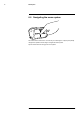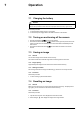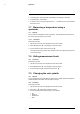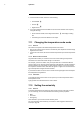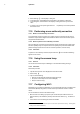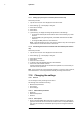User's Manual
Table Of Contents
- 1 Disclaimers
- 2 Safety information
- 3 Notice to user
- 4 Customer help
- 5 Quick Start Guide
- 6 Description
- 7 Operation
- 7.1 Charging the battery
- 7.2 Turning on and turning off the camera
- 7.3 Saving an image
- 7.4 Recalling an image
- 7.5 Deleting an image
- 7.6 Deleting all images
- 7.7 Measuring a temperature using a spotmeter
- 7.8 Hiding measurement tools
- 7.9 Changing the color palette
- 7.10 Changing the image mode
- 7.11 Changing the temperature scale mode
- 7.12 Setting the emissivity
- 7.13 Changing the reflected apparent temperature
- 7.14 Changing the distance
- 7.15 Performing a non-uniformity correction
- 7.16 Using the camera lamp
- 7.17 Configuring Wi-Fi
- 7.18 Changing the settings
- 7.19 Updating the camera
- 8 Technical data
- 9 Mechanical drawings
- 10 CE Declaration of conformity
- 11 Cleaning the camera
- 12 Application examples
- 13 About FLIR Systems
- 14 Definitions and laws
- 15 Thermographic measurement techniques
- 16 History of infrared technology
- 17 Theory of thermography
- 18 The measurement formula
- 19 Emissivity tables
Operation
7
3. To view the previous or next image, do one of the following:
• Swipe left or right.
• Tap the left arrow
or the right arrow .
4. To switch between a thermal image and a visual image, swipe up or down.
5. Tap the camera screen. This displays a toolbar.
• Select Full screen
or Exit full screen to switch between the full screen and
normal views.
• Select Thumbnails
to display the thumbnail overview. To scroll between the
thumbnails, swipe up/down. To display an image, tap its thumbnail.
• Select Delete
to delete the image.
• Select Information
to display information about the image.
• Select Camera
to return to live mode.
7.5 Deleting an image
7.5.1 General
You can delete an image from the internal camera memory.
7.5.2 Procedure
Follow this procedure:
1. Tap the camera screen. This displays the main menu toolbar.
2. Select Images
. This displays an image in the image archive.
3. To display the previous or next image, do one of the following:
• Swipe left or right.
• Tap the left arrow
or the right arrow .
4. When the image you want to delete is displayed, tap the camera screen. This dis-
plays a toolbar.
5. On the toolbar, select Delete
. This displays a dialog box.
6. In the dialog box, select Delete.
7. To return to live mode, tap the camera screen and select Camera
.
7.6 Deleting all images
7.6.1 General
You can delete all images from the internal camera memory.
7.6.2 Procedure
Follow this procedure:
1. Tap the camera screen. This displays the main menu toolbar.
2. Select Settings
. This displays a dialog box.
3. In the dialog box, select Device settings. This displays a dialog box.
4. In the dialog box, select Reset options. This displays a dialog box.
#T559918; r. AL/40424/40424; en-US
16