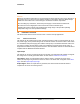User's Guide
Table Of Contents
427-0100-00-12 Version 110 April 2019 9
WARNING - EAR Controlled Technical Data
Installation
Step 4 Select the camera, and then click IP Setup.
Step 5 Set network parameters such as
static IP or DHCP addressing, and then click Update.
Note
For instructions on other functions available using DNA, such as updating the firmware
for multiple cameras at the same time, click the help icon
while DNA is running.
To configure the camera for network
ing using the camera’s web page:
Step 1 Make sure the camera and the
PC are on the same network.
Step 2
Open the camera’s web page either by double-clicking the
camera in the DNA Disco
very List or by typing the camera’s IP
address in the browser’s address bar (when the PC and the
camera are on the same network).
Step 3 In the Login area, type the user name (admin) and password
(default: adm
in).
The View Settings page appears.
Step 4 The first time you log in, you must change the password for
the admin user and then log in
again using the new password.
System Settings
Users can be added as well (refer to Users Page).