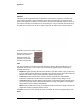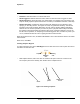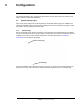User's Guide
Table Of Contents
427-0100-00-12 Version 110 April 2019 27
WARNING - EAR Controlled Technical Data
Operation
• No Boxes—detected motion is not shown with a box.
• Show Trig
gered—detected motion is shown with a box around it when it triggers an alarm.
• Show Trajec
tories—shows the track of an object based on its position from prior frames. This
helps to visually represent speed and direction of motion (not available if No Boxes is selected).
• Tamper Sensitivity—e
nables the camera to alarm with tampering such as blocking, paint-
spraying, or obscuring the lens. The higher the value; the greater the sensitivity. The camera
interprets such events as ONVIF “Bad Video” and can react by sending ONVIF notifications.
After 24 hours of constant operation (no reboot or power cycle) with Video Analytics enabled,
the camera system will generate the reference files used in Tampering detection. Thus for the
first 24 hours of operation, no Tampering event will be triggered. Also, if a reboot or power cycle
occurs, it will take another 24 hours to again generate the reference files.
When Show Rules is set to Yes, set Visible OSD Enable to Yes to
s
how detection areas in the visible
video streams.
When done, click Save.
Creating Analytics Regions
To create a detection rule, click an Add Region
icon and then click on the video to place the corners
that define the detection area.
Tripwire
Detection
Masking
area
area
• With Tripwire selected, click in the video to create the first point of the line. Continue to the
second point (and more if desired), then double-click to complete the line.
Select
Click Double-click
points
to end
Figure 2-3: Creating a Tripwire