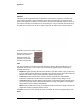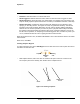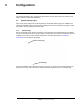User's Guide
Table Of Contents
427-0100-00-12 Version 110 April 2019 26
WARNING - EAR Controlled Technical Data
Operation
Step 3 Set the far size aspect ratio for a person. Have a person walk around near the center of
the area. Select the blue box at the top of the screen and drag to fit the subject. Set the
size of the box to the smallest aspect of the thermal image of the subject person.
4. Near Size
Calibration
3. Far Size
Calibration
Figure 2-2: Manual Calibration
5. Finish
Step 4 Set the near size aspect ratio for a person. Have a person walk around closer to the
camera. Select the blue box at the bottom of the screen and drag to fit the subject.
Step 5 Click Finish Ed
iting.
Check calibration. Refer to Global Settings, Creating Analytics Regions, and Check
Calibration.
Global Settings
There are three settings for sensitivity which control the threshold
for detection (as well as false
alarms): Low, Medium, and High. When set to low, the analytics will detect fewer objects (also fewer
false alarms) than when set to high.
Set Show Rules to Yes to show any det
ection areas as black outlines and tripwires as black lines in
the thermal video streams.
There are four tracking display options: No Boxes, Classified Boxes, All
Boxes and Show Triggered.
If Classified, All, or Show Triggered is selected, a check box, Show Trajectories, is displayed that
when selected enables a tracking line with each detection box.
• All Boxes—eve
ry detected motion is shown with a box around it.
• Classified Boxes—d
etected motion classified as vehicle, human, or object of interest is shown
with a box around it labeled “H”, “V”, or “O”.