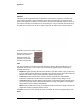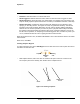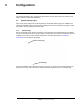User's Guide
Table Of Contents
427-0100-00-12 Version 110 April 2019 23
WARNING - EAR Controlled Technical Data
Operation
2.3.4 Input/Output (I/O) Page
The I/O Info page shows the status of the I/O signals.
Select Input
Current state
Select idle state
Save
Select Output
Set current state
Select idle state
Save
Set Reset Interval
2.3.5 Illumination Page
The camera has both visible and in
frared LED lights for
illuminating the scene for the visible camera. The
Illumination page controls the state of these lights.
The default sets the visible LEDs off, while the infrared
LEDs are set to Auto. When Infrared illumination is set to
Auto, when the scene is dark enough the Infrared LEDs
will turn on and the visible camera will change to Night
mode (black and white). Refer to Visible Page.
By default when Analytics detection regions have been
c
o
nfigured and trigger an alarm, the visible LEDs will turn
on. Refer to Alarm Page to disable this option.
Both lights can not be o
n at the same time.
Click Save to s
tore the current settings as power up defaults.
2.3.6 Video Analytics Setup
The Analytics function of th
e Saros Dome camera provides the capability to detect motion, send an
alarm, and classify detected objects based on size and aspect ratio (height and width). Based on
these settings, the video analytics calculate a human size that is proportional over the detection
area. The vehicle size is extrapolated from the human size. If a detected object matches these
parameters, a box will be labeled either H for human or V for vehicle.
Use the Video Analytics page to cr
eate
motion detection areas, tripwire lines, or masking regions—
up to four of each. Each detection area or tripwire has independent detection properties (such as
detecting a vehicle or human sized object). Each area/tripwire is assigned an Alarm ID number (1 to