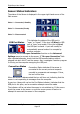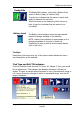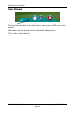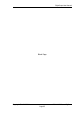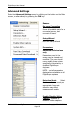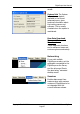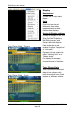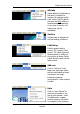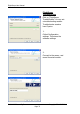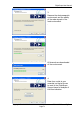User's Manual
FlightScope User Manual
E19-WA082 Issue A5_7 Copyright EDH 2007-2011
Page 62
Sensor Status Indicators
The status of the Sensor is displayed in the upper right hand corner of the
Main screen:
State 1 – Connected, Standby
State 2 – Connected, Ready
State 3 – Disconnected
USB Port Status
This indicates the status of the USB port is
“open” or “closed”. If the icon is I/blue the USB
port is “open” and usable. If the icon is 0/red,
the USB port is closed. A port will usually be
automatically opened unless it is occupied by
another program.
If required, use the Re-open Connection function on the Advanced
Settings menu to connect to the sensor. If “Re-open Connection” fails
after repeated attempts, check that the USB communications cable is
plugged into both the PC and the sensor. Also, investigate if another program
is running on the computer occupying the USB port.
Connection Status
Connection Status indicates if the sensor is
connected to the correct port and responds
normally to commands and messages. If true,
the icon will be blue.
When the sensor is disconnected the icon will turn red, indicating that the
sensor is not responding to messages from the computer.
A gray icon (along with red on the Port Status indicator) indicates that the
USB port is not open, and a connection attempt cannot be made.
The indicator will be red when the sensor is not switched on. If this occurs
check the power to the sensor or cycle the sensor power off and on to
attempt to reconnect the sensor to the computer.