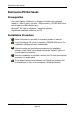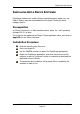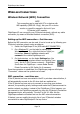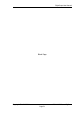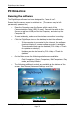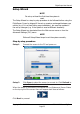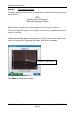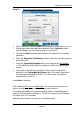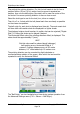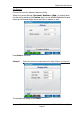User's Manual
FlightScope User Manual
E19-WA082 Issue A5_7 Copyright EDH 2007-2011
Page 20
W
IRELESS
C
ONNECTIONS
Wireless Network (WiFi) Connection
NOTE
This connection can be used with PC’s or devices with
WiFi capability (IEEE 802.11b/g). Ask your PC or device
vendor or consult its manual to find out if your
PC/device is WiFi capable.
FlightScope X2 can connect to your PC/device wirelessly, without any cable
connection, by means of Wireless Network connection (WiFi).
Setting up the WiFi connection – first time use
Before the WiFi connection can be used, it has to be set up by following your
PC/device’s wireless network setup procedures.
1. Switch the FlightScope X2 on (USB cable NOT CONNECTED).
2. On a Windows PC, run the tools for setting up a
Wireless Network. E.g. right-click the icon (right) on
the toolbar, Scan for available networks and
connect to the visible FlightScope unit.
3. On Apple devices, run the Apple Settings App (the
tool for managing wireless network connections) (see
icon). Set Wi-Fi ON. Choose a network – FlightScope.
Scroll down for FlightScope – ensure Radar Device
Direct Connection is ON. Switch On if necessary.
Once the connection is established, the FlightScope program will display
“Connected” status and the system can be used.
WiFi connection - next time use
If the PC/device has been connected to the X2 by wireless network before, it
will automatically connect to the X2 when both are switched on.
If the PC/device has been set up to connect to more than one wireless
network, the prevailing priority settings could make the PC/device connect to
another network on startup, instead of the FlightScope. If this happens, you
can connect to the FlightScope manually by using the PC/device’s Connection
Management tools, and manually “Connect” to the X2. After this the
FlightScope software will detect and use the WiFi network connection.
If desired, you can modify the priority list of your PC/device’s wireless
connections to make FlightScope X2 the top choice.