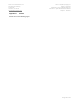User's Manual
First time use
1. Note the X2’s serial number e.g. “X2E-00179”.
2. Switch the FlightScope on with no cable connected.
3. On the PC, set up a Wireless Network, e.g. right-click the
Wi-Fi icon on the toolbar, Scan for available networks and
Connect to the displayed FlightScope X2E-##### unit
4. The FlightScope Wi-Fi requires a password. These are the
same 9 characters as the X2 serial number e.g. X2E-00179. Use a
capital “X” and include the dash (-) character.
Once the connection is established, the FlightScope program will display a
“Connected” status, the system is now ready to be used.
Each Time Thereafter
If the PC has been connected to the X2E by wireless network before, it will
automatically connect to the X2 when both are switched on.
First time use
Note the sensor serial number (example: X2E-00179).
With no cable connected, follow steps 1-6 below:
1. Select the Settings icon
2. Select the Wi-Fi function. Set Wi-Fi to ON if OFF
3. Select your FlightScope serial number, e.g. X2E-00179 from the ‘Choose a
Network’ list.
4. Enter your Password: These are the same 9 characters as the X2 serial
number e.g. X2E-00179. Use a capital “X” and include the dash (-)
character.
5. Press Join on the keyboard to be connected.
6. After connecting to the network, scroll to the bottom of the screen and
turn ‘Ask to Join Networks’ Off.
Each Time Thereafter
Place the sensor in position and switch ON. Switch ON your smartphone or tablet,
and continue to use the software. The previously used Wi-Fi set-up will be used
automatically.
Application Features
Measure and compare clubs, balls, and player performance
Club comparison, Ball comparison, Player comparison, Chipping training,
Swing training, Play only modes
Measured golf shot results:
o ball speed, spin, distance, trajectory, smash factor, grouping
o club speed, attack angle, club path, swing plane
Load and review historic session data
Upload session data to MyFlightScope.com for later review, comparison with
friends and others, and further online services
Software Screens
Shot plot in 3D
Grouping
Club analysis
Ball trajectory
Dashboard
Tables of results
The
Screen Map
icon allows easy navigation between screens:
Set up a Session
Enter new Player name or look up existing Player name
Choose the mode (Club/Player/Ball)
Enter the Clubs (or Players, or Balls) to compare
Advanced Tab allows detailed choice of Clubs or Balls
Continue to start
Hit shots (minimum 4-6 per club/player/ball for a good sample statistic). Move to
Next club/player/ball
Historic Data, is data saved from previous Sessions
Go to Main Menu, select Player’s name, Select Load History
Select the file (name contains date and time), and Open
Click Resume to list the loaded details.
Navigate between screens, shots and clubs as needed
Press the Publishing Icon to generate a report either to printer, PDF file, or to an
email address. Report options are:
Summary
Screens
Detailed
1. Select
‘Indoor’
mode.
2. Make sure ball flight is at least 13 ft. (4 meters).
3. Mark the ball with a single metal disk for spin
measurement. (See figure on right)
4. Tee ball up with metal disk facing toward the target.
Select
‘Outdoor’
mode
If your ball flight is restricted but is still 40 yards or more, select “
Long
Indoor’
mode.
Visit www.flightscope.com/support
Call FlightScope Customer Support at:
+1 407 - 412 - 9400 USA
+44 203 - 239 - 4186 EUROPE
Email us at support@flightscope.com