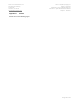User's Manual
FlightScope
®
X2 Elite
User Guide
Doc. No. E19-H0077 Issue 1
Copyright FlightScope (Pty) Ltd 2014-. All rights reserved.
FlightScope® is a registered trademark.
FCC Statement: Changes or modifications not expressly approved by FlightScope (Pty) Ltd
could void the user’s authority to operate the equipment. This equipment has been tested
and found to comply with the limits for a Class B digital device, pursuant to part 15 of the
FCC rules. These limits are designed to provide reasonable protection against harmful
interference in an office or residential installation. This equipment generates uses and can
radiate radio frequency energy and, if not installed and used in accordance with the
instructions, may cause harmful interference to radio communications. However, there is no
guarantee that interference will not occur in a particular installation. If this equipment does
cause harmful interference to other electronic equipment, which can be determined by
turning this equipment off and on, the user is encouraged to try to correct the interference by
one or more of the following measures: Increase the separation between the equipment
causing and experiencing the interference. Install a radio frequency shield between the
equipment causing and experiencing the interference. Consult your dealer for help. This
device complies with Part 15 of the FCC Rules. Operation is subject to the following two
conditions:
(1) This device may not cause harmful interference.
(2) This device must accept any interference received, including interference that may
cause undesired operation.
IC Statement: This device complies with Industry Canada license-exempt RSS standard(s).
Operation is subject to the following two conditions: (1) this device may not cause
interference, and (2) this device must accept any interference, including interference that
may cause undesired operation of the device.
Déclaration IC: Cet appareil est conforme au CNR-310 d’Industrie Canada. Son exploitation
est autorisée aux deux conditions suiv¬antes : (1) l’appareil ne doit pas produire de
brouillage préjudiciable, et (2) l’utilisateur de l’appareil doit accepter tout brouillage
radioélectrique subi, même si le brouillage est suscepti¬ble d’en compromettre le
fonctionnement.
The Handle
The handle can be used for carrying, but is also the rear support. It is locked in
both UP and DOWN positions by spring-loaded pins.
Putting the Handle Down
Slide both the thumb sliders on the back of the unit inwards, and at the same time
pull the handle backwards. Swivel gently - do not force. The handle will “lock” in
the fully down position.
Putting the Handle Up
Slide both the thumb sliders on the rear of the unit inwards, and at the same time
move the handle UP. Swivel gently – do not force. It handle will “lock” in the
upright stowed position.
Hardware Setup - Position and Alignment
STEPS
1. Choose your tee position
2. Select your target line (tree, flag, or other marker)
3. Place the FlightScope behind the tee on the target line.
4. Rotate the FlightScope so that its face points along the target line
Recommended distance behind tee: 8 ft. to 14 ft. (2.4 to 4.2 m)
Sensor Roll range is ±0.5˚. Tilt range is 9.5˚ to 11˚. Adjust floor or feet if
needed.
Motorized Feet
FlightScope X2 Elite’s motorized feet will automatically adjust the tilt and roll
angles to compensate for any uneven surfaces after switching on, and during
operation.
Environment
Use where the floor or ground is reasonably level
Ensure that there are no obstructions in front of the FlightScope sensor
Fluorescent lights and certain electrical equipment can interfere with
measurements. Switch interfering lights off, or install a wire mesh screen in
light diffusers or over interfering machines.
Battery Charging
Recharge your batteries before an important session. The battery requires
approx. 7-8 hours to fully charge.
To charge: Connect the power supply unit to mains power. While charging, the
Charging LED (amber) will flash on and off at an interval of approximately 1
sec.
When the battery is fully charged, the Charging LED will remain on.
Connecting Sensor with Ethernet Cable (PC operation)
Plug the Cable into both the FlightScope and Computer
Optional – plug in the power adapter
Press the ON button and release
Run the software program – it will connect automatically to the FlightScope,
otherwise run the Setup Wizard, select “Refresh”, select the FlightScope and
“Open”